 Using Custom IFC Property Sets
Using Custom IFC Property Sets Using Custom IFC Property Sets
Using Custom IFC Property SetsProperty sets (Pset_XxxxXxxx) are used to assign groups of individual data fields, or properties, to IFC entities. Property sets can be very specific to an IFC entity, such as Pset_WallCommon to IfcWall, or more generally applied to any IFC entity, such as Pset_ManufacturerTypeInformation. Some property sets and their values are explicitly predefined and listed in the IFC specification; the naming convention Pset_Xxx applies to these officially specified property sets.
Due to the extensible nature of IFC, any user-defined data, even when not explicitly identified in the IFC specification, can still be captured and exchanged using custom property sets. Custom property sets must follow technical encoding conventions. They must have unique and allowable names; the names cannot duplicate specified property set names or begin with “Pset_.”
Record formats allow custom property sets to be saved and exchanged. See Record Formats for more information on record formats.
To use a custom property set, first create the record format to define the data to be captured and exchanged in IFC format. The record format name defines the name of the custom property set. Record formats designated for IFC export should be named with a VwPset_ or ePset_ prefix, or use a name that is defined by a specific Model View Definition (MVD) or documented model Exchange Requirement (ER). Record format names are case sensitive, and should not contain blank spaces (use an underscore if needed). In the following example, the record format is named “ePset_MyDataExchange.”
The record format can consist of any number of fields, designated by a Field Name and a Field Type; see Creating Record Formats. To be compatible with IFC standards, each field name must be paired with a second field name that identifies an IFC value (IfcValue) type. Each pair must have the same field type.
For example, the Field Name “Reference,” with a Text Type, is followed by the Field Name “IfcIdentifier,” also with a Text Type. The “IfcIdentifier” field indicates the kind of value type being used; in this case, it is a simple text ID string (IfcSimpleValue:IfcIdentifier).
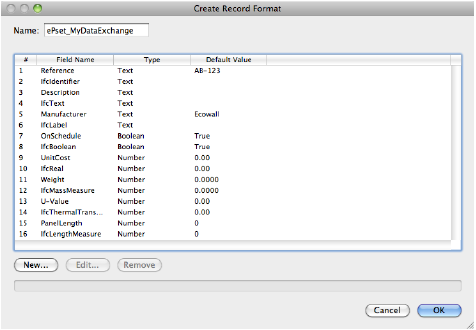
When creating record format fields, a default value can be specified. The default values are optional, except for number fields, which require at least a zero value to be entered. However, the default values for the IFC field names are ignored when converted to custom property sets.
Deciding which IFC value type and record format field type to use depends on the kind of information being captured by the field, such as a simple number, a TRUE/FALSE choice, a text string or simple label, or a measurement. In the Vectorworks program, allowable types include Integer, Boolean, Text, or Number. The Field Name identifying an IFC value type should be based on the IFC specification for the different defined types of values (IfcValue), as shown in the following list.
IFC Value Types |
Vectorworks Record Format Field Type and Description |
|
IfcSimpleValue |
These are the most common and cover most user cases |
|
IfcInteger |
Integer: a simple whole number ranging from -32,7568 to 32,767 |
|
IfcReal |
Number: General or Decimal |
|
IfcBoolean |
Boolean: also known as TRUE or FALSE |
|
IfcLogical |
Boolean: similar to Boolean, but can include a value of “UNKNOWN” |
|
IfcIdentifier |
Text: a simple text ID string, usually a mix of alphanumeric characters and symbols |
|
IfcLabel |
Text: a simple text name string, usually a mix of alphanumeric characters |
|
IfcText |
Text: a descriptive text field string of up to 255 characters |
|
IfcMeasureValue |
A complete list can be found in the IFC2x3 TC1 specification |
|
IfcAreaMeasure |
Number: Dimension Area |
|
IfcLengthMeasure |
Number: Dimension |
|
IfcMassMeasure |
Number: General or Decimal |
|
IfcThermodynamicTemperatureMeasure |
Number: General or Decimal |
|
IfcTimeMeasure |
Integer or Number: General |
|
IfcVolumeMeasure |
Number: Dimension Volume |
|
IfcDerivedMeasureValue |
A complete list can be found in the IFC2x3 TC1 specification |
|
IfcEnergyMeasure |
Number: General or Decimal |
|
IfcIlluminanceMeasure |
Number: General or Decimal |
|
IfcPowerMeasure |
Number: General or Decimal |
|
IfcThermalTransmittanceMeasure |
Number: General or Decimal |
|
IfcTimeStamp |
Integer or Number: General |
|
IfcLuminousIntensityDistributionMeasure |
Number: General or Decimal |
When all field data pairs have been completed, click OK to create the record format.
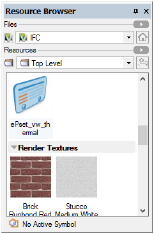
The record format appears in the Resource Browser, under the Record Format category. Like any resource, it can be shared between files using the export or import functionality of the Resource Browser.
Once the custom record format has been created, it is converted to an IFC Property Set and attached to an object, group, symbol definition, or symbol instance.
To assign the custom IFC data:
1. Select the object, group, or symbol for assignment of IFC data.
2. Select the IFC object type as described in Assigning IFC Data to Objects.
3. Click OK.
The IFC Data dialog box opens.
4. Click Manage Custom Property Sets.
The Manage Custom Property Sets dialog box opens.
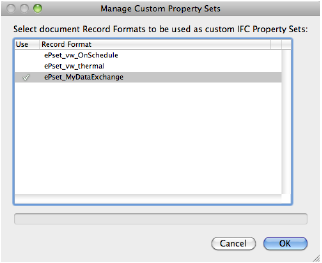
5. Click in the Use column to include a record format. Selected record formats display with a check mark.
6. Click OK to return to the IFC Data dialog box.
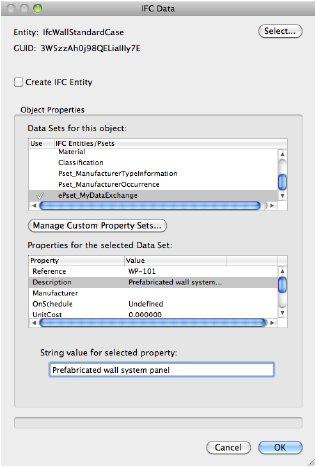
The selected custom record formats are listed as data sets in the IFC Entities/Psets list.
If there are any errors in the naming or formatting of any fields in the record format, the custom property set does not appear in the IFC Entities/Pset list. Internal checks ensure the integrity of the data and automatically reject any errors. Correct the errors by editing the record format from the Resource Browser, and try again.
7. Select the custom Pset and click in the Use column. A check mark indicates that the Pset is enabled and attached to the object.
8. Select the custom Pset properties and assign values to the selected properties.
9. Click OK to assign the IFC data to the object.
The IFC data can be reviewed or edited by clicking IFC Data from the Object Info palette of a selected IFC object or entity, or by selecting the object or entity and selecting AEC > IFC Data (Vectorworks Architect workspace) or Landmark >Architectural > IFC Data (Landmark workspace); see Viewing and Editing IFC Data.
The custom property set is saved in the current file. To use a custom property set in another file or project, export the record format to another file and repeat the manage custom property sets process.
~~~~~~~~~~~~~~~~~~~~~~~~~
