 Setting
a Camera View in Renderworks
Setting
a Camera View in Renderworks Setting
a Camera View in Renderworks
Setting
a Camera View in RenderworksThe Renderworks product contains a method of setting a camera view with the Renderworks Camera tool. Specific attributes, such as camera focal length, field of view, height, and aspect ratio can be set.

To insert a Renderworks camera:
1. Select the Renderworks Camera tool from the Visualization tool set.
2. Click in the design layer to specify the camera location. Click again to indicate the camera look-to point.
If this is the first time a camera object has been inserted in this session, the Renderworks Camera Object Properties dialog box opens. Click OK.
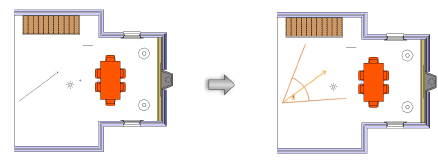
3. Click Display Camera View in the Object Info palette, or simply double-click on the camera, to switch to the 3D camera view. To return to Top/Plan view, click Top/Plan View in the Object Info palette.
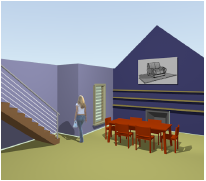
4. The camera properties can be edited in the Object Info palette.
Click to show/hide the parameters.
~~~~~~~~~~~~~~~~~~~~~~~~~
