 Selecting Similar Objects
Selecting Similar Objects Selecting Similar Objects
Selecting Similar ObjectsUse the Select Similar tool to select objects that have features in common with a specific object. This can be useful if you need to move or modify a large number of similar objects, such as windows. It can also make it easier to locate similar objects in a drawing that is very crowded.

Mode |
Description |
Select any Object |
Selects objects that are similar to the clicked object |
Current Selection |
Selects objects that are similar to the clicked object, within a group of preselected objects |
Preferences |
Sets the default parameters to be used for the tool |
Settings |
Sets the group of parameters to be used for the tool—either the currently active settings, or a selection from the list of saved settings |
Walls and objects within walls cannot be selected at the same time. Therefore, sometimes the objects selected by this tool may not be as expected. For example, you cannot select a set of walls and then use Current Selection mode to select all windows within those walls.

To select similar objects:
To select from a specific set of objects, select the objects first.
Click the Select Similar tool from the Basic tool palette.
Click Preferences from the Tool bar to specify the set of object attributes to match. The Select Similar Preferences dialog box opens.
Alternatively, select a set of saved attributes from the Settings list on the Tool bar.
Click to show/hide the parameters.
Select the similar attributes to use for the selection, and click OK.
Click the object that is similar to the objects you want to find.
An alert displays if the clicked object is not appropriate for the selected attributes (for example, if the Font attribute is selected, but a plant object is clicked).
The similar objects are selected.
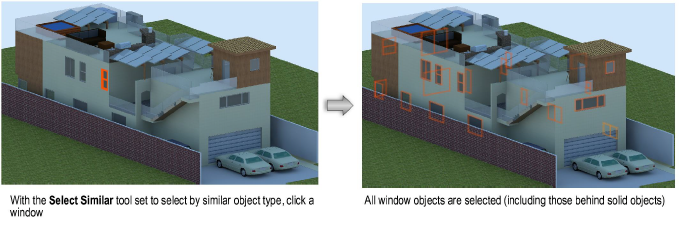
Click here for a video tip about this topic (Internet access required).
~~~~~~~~~~~~~~~~~~~~~~~~~
