
Constrained Baseline modes create a series of constrained, connected dimension lines, with each line segment measuring the distance from the initial starting point (the base point).

To create a series of constrained baseline dimension lines:
Click the Constrained Linear Dimension tool from the appropriate tool set/palette, and select Constrained Baseline mode.
● All workspaces: Dims/Notes tool set
● Spotlight and Landmark workspaces: Basic tool palette
From the Tool bar, select a Dim Std (dimension standard).
Click to set the measurement start point.
Click to set the end of the first measurement.
Move the cursor away from the object to the desired offset location.
In a 2D view, the dimension line preview is constrained to be parallel to either the X or Y axis of the layer plane. In a 3D view, the first two clicks determine the X axis of the plane where the dimension will be placed; move the cursor to rotate the dimension plane. The dimension plane can be horizontal or vertical to the layer plane, or aligned to adjacent faces of a 3D object being dimensioned.
Click to place the first dimension line.
Move the cursor to the end of the next segment and click to set its endpoint.
Continue setting segments.
Double-click to end the baseline.
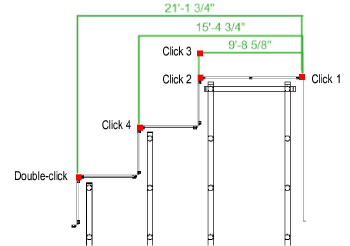
~~~~~~~~~~~~~~~~~~~~~~~~~
