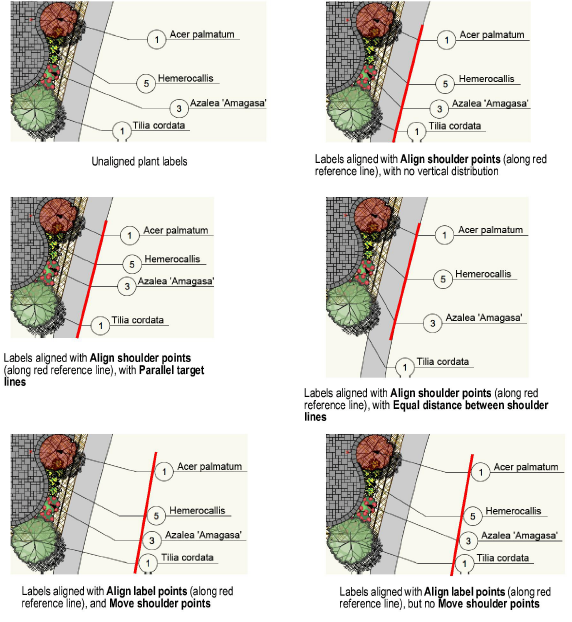Select the objects whose leader lines you want to align and/or distribute.
Select Modify > Align > Align/Distribute Leader Lines.
● If none of the selected objects can be processed by the command, a message displays, and the command is canceled.
● If one or more of the selected objects cannot be processed, a different message displays; you can either continue to align the remaining objects, or cancel the command from the dialog box that displays next.
The Align Leader Lines dialog box opens.
Click to show/hide the parameters.
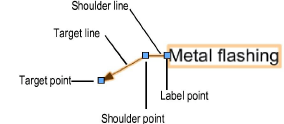
Select the desired alignment options and click OK.
If one of the horizontal alignment options is selected, click and drag to draw a reference line along which to align the selected shoulder or label points; the line must not be horizontal. Click again to complete the reference line.
The objects are aligned as specified.