
The Reshape tool changes the height and, when applicable, the radius of extrudes, cylinders, spheres, hemispheres, and cones, and the height and angle of tapered extrudes.

To reshape an extrude, cylinder, sphere, hemisphere, cone, or tapered extrude:
Select the object to reshape.
Click the Reshape tool from the Basic palette.
A resize handle is added to both top and bottom of an extruded object. Multiple resize handles are added around cylinder, sphere, hemisphere, and cone objects. For a tapered extrude object, one resize handle is added to its top for changing its height, and one to the side for changing its taper angle.
Tapered extrudes with a taper angle of zero have an additional resize angle at the bottom.
Click and drag the resize handle to change the object’s height, radius, or taper angle.
When the cursor is over a radius resize handle, the standard arrow cursor changes into a double-headed arrow. It changes to an unfilled double-headed arrow over a height resize handle.
Click again when the object is at the desired height, radius, or angle.
Alternatively, press the Tab key and enter a numeric value for the height, radius, or angle in the Data bar.
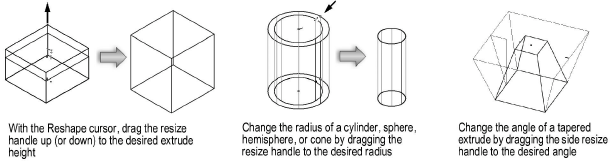
Alternatively, use the Push/Pull tool for these operations. Changing the top or bottom face of an extrude does not change the object type; it remains an extrude.
~~~~~~~~~~~~~~~~~~~~~~~~~
