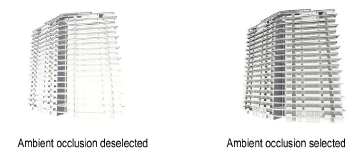Ambient Light
and Sunlight
Setting Lighting Options
The Set Lighting Options command
specifies the ambient light brightness and default color for the current
layer, or, when Unified View is selected,
the view. By default, the ambient light parameters are set to On,
with a Color of white, and a Brightness of
35%. When the Renderworks product is installed, this command also sets
the white balance for any light sources with a color temperature, and
specifies environment background lighting parameters when a Renderworks
panoramic background resource has been added to the drawing.
The ambient light of a selected viewport can be edited by
clicking Lighting Options from the Object Info
palette (see Creating Sheet Layer Viewports).
To set ambient light:
Switch
to the layer where the desired ambient light settings are to be set.
Select
View > Set Lighting Options.
The Lighting Options (Renderworks required)
or Set Ambient Light dialog box opens. Set the ambient light for the
layer. The white balance setting can be adjusted for light sources
in the layer with a color temperature specified (Renderworks required).
For a chart of common color temperature ranges, see Correlated Color Temperature.
If the lighting options are controlled
by a Renderworks style that is currently in effect, the Edit Renderworks
Style dialog box opens instead; see Renderworks Styles.
Click
to show/hide the parameters.
Click
OK.
~~~~~~~~~~~~~~~~~~~~~~~~~
Adding Light
Adding Sunlight
Shadow Analysis

vectorworks.net