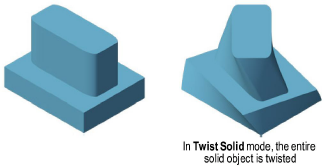
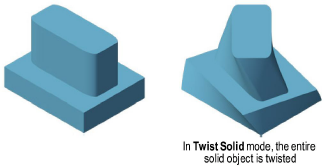

To twist a solid or NURBS surface:
Click the Deform tool from the 3D Modeling tool set, and then select Twist Solid mode.
As you move the cursor over 3D objects, they are highlighted to indicate they can be modified. Click to select the solid or NURBS surface.
Shift-click to select more than one object to twist.
A protractor feedback graphic displays around the cursor. Position the protractor on the appropriate twist plane, and click at the center point of the twist.
The protractor graphic displays only when an object is selected. To position the protractor as desired, you may need to activate a specific plane using the Active Planes list from the View bar.
The center point of the twist can be located away from the object being twisted.
The protractor graphic remains at the click point, and the twist axis line appears. As you move the cursor, the protractor rotates, and the twist reference line appears and previews the starting point for the twist. Click to place the reference line.
As you move the cursor, the twist angle line tracks the cursor, and a preview of the twisted object displays.
Objects can be twisted more than 360 degrees.
Click to complete the operation. The result is a generic solid object.
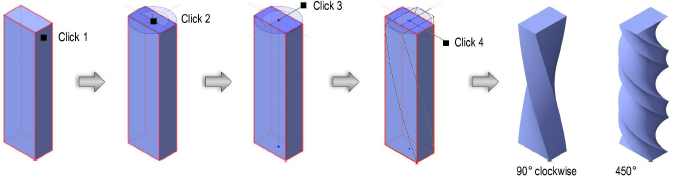
~~~~~~~~~~~~~~~~~~~~~~~~~
