 Editing Hardscape Object Fills
Editing Hardscape Object Fills Editing Hardscape Object Fills
Editing Hardscape Object FillsHardscape object fills can be changed through the Attributes palette. If a joint pattern is specified, the joint pattern is drawn over the fill attribute of the hardscape object. The main joint pattern origin is editable and has a control point marked with a red locus for identification; the border joint pattern uses a green locus.
To change the appearance of a hatch fill, edit the hatch definition as described in Editing Hatch Definitions. Change the size or angle of a hatch fill by temporarily switching to a Pavers-Running pattern, setting the Pattern Size X, Y and/or Pattern Angle values, and then switching back to the selected hatch.
Hardscape objects can also use images and gradients. Use the Attribute Mapping tool to adjust the fill direction and size. For more information on using image or gradients, see The Attributes Palette; for more information on using the Attribute Mapping tool, see Mapping Fills with the Attribute Mapping Tool.
If the subcomponents of the hardscape object are classed, such as for the joints or tags, the class visibility of the specified class controls the visibility of the corresponding subcomponent. The class attributes are only applied to the corresponding subcomponent when the Use at Creation option is selected for the class. For example, if the Joint Class is set to the Hardscape - Component - Main Joint class, and that class specifies a hatch Fill Style, edit the class and select the Use at Creation option to apply the fill attribute. See Setting Class Attributes.
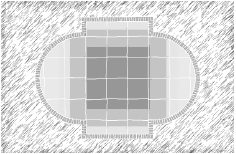
The angle or origin point of a hardscape fill can be adjusted. Move the control point at the center of the hardscape to control the origin point of the paving pattern (including a hatch) and change the Joint Pattern Angle value to adjust the angle.
When joining bordered hardscape objects with similar borders, use the Add Surface command (see Add Surface).
To coordinate the joint patterns of several hardscape objects, configure the hardscape objects with the same settings and drag their main pattern origin control points (marked with the red locus) to a common location.
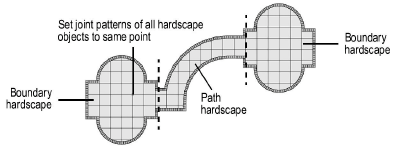
~~~~~~~~~~~~~~~~~~~~~~~~~
