
Once created, the sheet layers display on the Sheet Layers tab of the Organization dialog box, where various layer properties can be set and edited.
Sheet layers are always at a 1:1 scale, Active Only, and set to Top/Plan view.

To edit sheet layers:
Select Tools > Organization. Alternatively, click the Layers button from the View bar.
The Organization dialog box opens.
Select the Sheet Layers tab and the Details view.
The Sheet Layers tab opens, with a list of the current layers in the drawing. The layer stacking order and the active layer can be changed in Details view. Visibilities view does not apply to sheet layers.
To change layer properties, select one or more layers and click Edit to open the Edit Sheet Layers dialog box.
Click to show/hide the parameters.
Click here for a video tip about this topic (Internet access required).
Sheet layers are viewed and printed in stacking order, the top-to-bottom order in the Organization dialog box. Initially, layers are stacked in the order in which they are created, but their order can be changed at any time.
To change the stacking order of sheet layers:
From the Organization dialog box, select the Sheet Layers tab in Details view to see the current stacking order. The # column to the right of the sheet title indicates the layer’s current position in the stack, with 1 being the top layer.
Use one of the following methods to change the layer stacking order:
● The # column must be the current sorting column to change the stacking order; if the list is not currently sorted by stacking order, click the # column heading to change it. Then click the # column of the layer to be moved, and drag it up or down the list. A horizontal line indicates where the layer will be inserted in the current order.
● Select the layer to move, and then click Edit (or double-click a layer row) to open the Edit Sheet Layers dialog box. In the Stacking Order field, enter the number for the new stacking order position of the layer. Click OK to accept the changes.
The Sheet Layers tab displays the new stacking order. Click OK to close the Organization dialog box and save the changes.
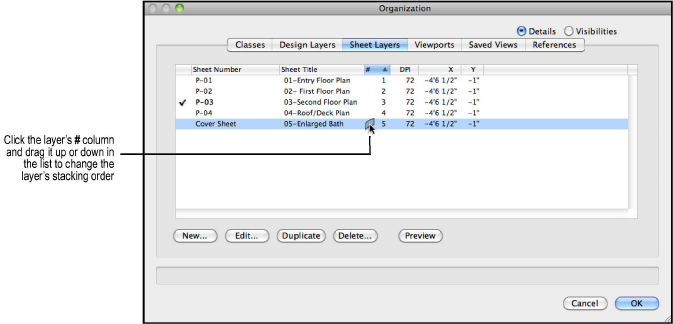
~~~~~~~~~~~~~~~~~~~~~~~~~
