
Left-aligned tabs can be inserted into text during creation and editing.

To add tabs to text:
Click the Text tool from the Basic palette.
Enter or edit the desired text; press the Tab key to place tabs within the text where needed.
On the text box ruler, by default one tab stop is defined and displays with a black marker (at 0.5 inch for Imperial, or at 12.5 mm for Metric documents). Additional gray tab stops display at regular intervals to the right of the black tab stop. Adjust the tab stops as follows:
● Click and drag a black tab stop to adjust its location.
● The spacing between the gray tab stops adjusts automatically as you move the left-most black tab stop. The gray tab stops display to the right of the right-most black tab stop.
● To have more control over the spacing between tab stops, click anywhere on the ruler to create one or more new black tab stops. Black tab stops can be moved independently.
● To remove a black tab stop, drag it off the ruler. If there is only one black tab stop, it cannot be deleted.
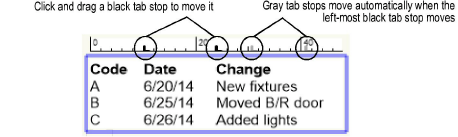
~~~~~~~~~~~~~~~~~~~~~~~~~
