

The Wall tool is in the Walls tool set (Fundamentals workspace), the Building Shell tool set (Design Series workspaces), and the Site Planning tool set (Landmark workspace).
Use the wall tools to draw straight or round standard walls or, in the Vectorworks Design Series products, curtain walls, and to join those walls to other walls. Each wall segment is treated as a separate object. Either automatically join walls together when drawing them, or join them after drawing by using one of the joining options. Other wall options include the ability to add component lines and fills to walls, cap and trim them, and insert symbols (such as doors and windows) into them. You can also add and delete peaks in a wall, if the elevation changes from one end of the wall to the other.
Additional wall parameters are available only in the Design Series products. These products add the ability to create, save, and use wall styles and to create new wall or component classes during wall creation and editing. In the Vectorworks Architect product, walls and their components also have the ability to have their top and bottom boundaries set to the levels of the story, or the levels of the story above or below the current wall story. In addition, energy-related information specified for walls is considered when conducting an energy analysis.
There are four ways to position the wall in relation to the control line; the control line can be set relative to either the wall or an optional core component. Straight walls can be drawn in either Polygon mode or Rectangle mode. These modes are activated by the buttons on the Tool bar.
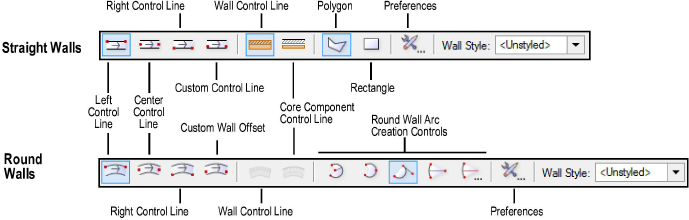
Mode |
Description |
|
Left Control Line |
Walls are drawn along their left sides |
|
Center Control Line |
Walls are drawn from the center |
|
Right Control Line |
Walls are drawn along their right sides |
|
Custom Control Line / Custom Wall Offset |
Walls are drawn from an offset point specified in wall preferences. Setting the offset to be negative offsets the wall to the right of the center line, a positive offset is to the left. Setting a wall offset is most effective when drawing walls containing components. |
|
Wall Control Line |
Sets the control line relative to the wall |
|
Core Component Control Line |
Sets the control line relative to the wall component that has been designated as the core component in the wall preferences |
|
Polygon |
Draws a straight wall or wall system by clicking at each corner to create a custom shape, similar to the Polygon tool |
|
Rectangle |
Draws a rectangular wall system with two clicks, similar to the Rectangle tool’s Corner to Corner mode |
|
Preferences |
Sets the physical parameters of the wall |
|
Arc Creation Controls |
Select the arc creation method to use when drawing round walls; for more information on arc creation modes, see Creating Arcs |
|
Wall Style |
The files and folders available in the current document, in other open documents, and in the libraries are listed on the left. Select a file to display thumbnails of the wall styles available in that location, and select the desired style. |
See Wall Direction for details on how the starting point and direction in which the wall is drawn determines the wall’s interior and exterior sides.
~~~~~~~~~~~~~~~~~~~~~~~~~
