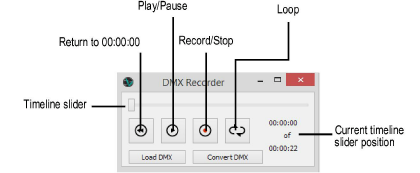
Vision allows real-time recording of the incoming Digital Multiplexed (DMX) stream. This recorded DMX stream can be used to playback lighting looks and sequences when no controller is connected.
To open the DMX Recorder:
Select Window > DMX Recorder.
The DMX Recorder is a separate application that opens along with Vision.
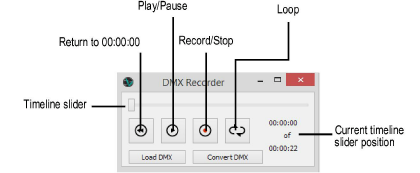
Click to show/hide the parameters.
Before recording, ensure that the lighting console is properly connected and that the correct communication protocol has been specified.

To record from a DMX stream:
Select Window > DMX Recorder.
The DMX Recorder opens.
Click Record.
Send the DMX stream to Vision. All DMX values are recorded as they are received; any subsequent cues or effects played on the lighting console will be recorded.
Click Record again to stop the recording.
The Save DMX dialog box opens. Specify a name and location for the .dmx file. The saved DMX file is currently loaded by default and is ready to play, or can be loaded and played by selecting it with Load DMX.
To open (load) a DMX file:
Select Window > DMX Recorder.
The DMX Recorder opens.
Click Load DMX.
The Open DMX dialog box opens.
Select the .dmx file to open, and click OK.
Before playing the currently loaded DMX file, open the corresponding Vision file.

To play the current DMX file:
Select Window > DMX Recorder.
The DMX Recorder opens.
Click Play.
The DMX file plays within the Vision application window, replacing the current view in the Scene window.
To pause the playback, click Play again. The Scene window returns to the former display of its contents. Click Play to resume the playback.
At the end of the timeline, playback stops and the Scene window returns to the former display of its contents, unless Loop mode is enabled. Looping playback continues until Loop is disabled or the playback is paused.
The DMX stream can be paused.
To pause the DMX signal input:
Select Dmx > Pause from the Vision application window.
The Scene window pauses; if DMX playback is currently occurring, playback continue to elapse, but does not display in the Scene window.
Select Dmx > Play from the Vision application window to resume DMX signal input. DMX playback from a file resumes playing in the Scene window.

To loop DMX file playback:
Select Window > DMX Recorder.
The DMX Recorder opens.
Click Loop to enable looping mode.
Click Play.
The DMX file begins playback. At the end of the timeline, playback loops back to the beginning and plays continuously until Loop is clicked again to toggle off Loop mode.
