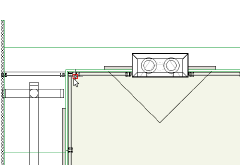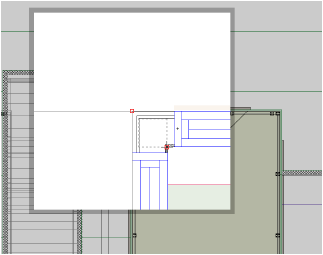Using the Snap Loupe
In a congested drawing, it can be difficult to obtain the desired snap point. The snap loupe temporarily zooms into a drawing to obtain the snap. In this zoomed in view, the snap points near the cursor are easier to see.
The snap loupe is not intended to include navigation within the loupe window. It is a convenient way obtaining snap points and quickly returning to the drawing.
To use the snap loupe:
-
Move the cursor to the area where snapping is desired, but difficult.
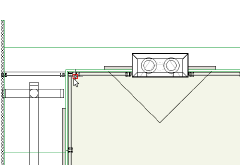
-
Press the Z key.
The snap loupe window opens, displaying the region near the cursor in a zoomed view. Within the loupe window, move the cursor to locate the desired point. If the snap loupe window is not sufficiently magnified to find a snap, press the Z key again.
The Zoom Line Thickness in Snap Loupe preference determines how the drawing displays within the snap loupe. See General Snapping to change this setting.
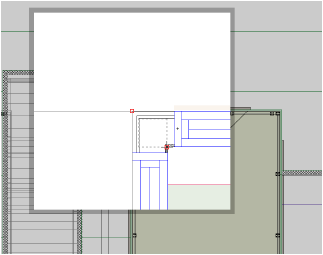
-
Click to perform the desired operation; the snap loupe window closes automatically, returning to the drawing.
Alternatively, press the Esc key to exit the snap loupe without clicking, or click outside of the loupe to close it.
Click here for a video tip about this topic (internet access required).
~~~~~~~~~~~~~~~~~~~~~~~~~
Setting Snapping Parameters
Drawing with Snapping
Was
this page helpful?

vectorworks.net