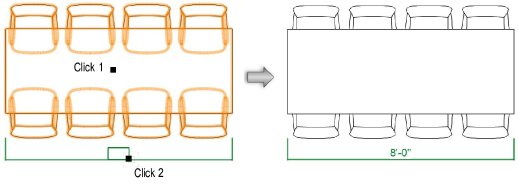
The Selected Objects mode measures and dimensions the horizontal or vertical span of any 2D or 3D object, or the edge-to-edge span of several objects or a group of objects. In all cases, the tool measures the greatest span. Horizontal dimension lines can be drawn inside, above, or below an object or group of objects. Vertical dimension lines can be drawn inside, to the right, or to the left of an object or group of objects. This mode of the Constrained Linear Dimension tool always creates dimensions on the active plane.
Select the object or objects to dimension.
Click the Constrained Linear Dimension tool from the appropriate tool set/palette, and select Selected Objects mode.
● All workspaces: Dims/Notes tool set
● Spotlight and Landmark workspaces: Basic tool palette
From the Tool bar, select a Dim Std (dimension standard).
Click near the object or group of objects to be dimensioned.
Move the cursor in the desired direction where the dimension should be created. A preview dimension displays, constrained in either the horizontal or vertical direction.
Click to set the position of the dimension line.
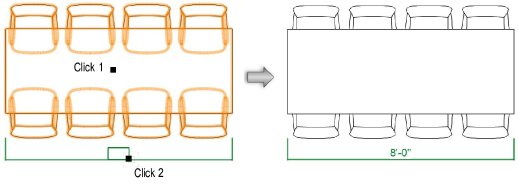
~~~~~~~~~~~~~~~~~~~~~~~~~
