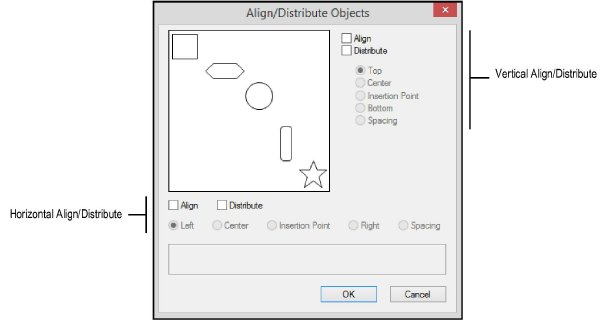Aligning and Distributing
Objects
Aligning and Distributing
Objects in the Screen Plane
The Align/Distribute command
aligns and distributes multiple objects in
the screen
plane. Alignment and distribution is based upon the vertical and horizontal
axes, relative to the screen.
To align/distribute objects:
Select
the objects to be aligned/distributed.
Select
Modify > Align > Align/Distribute.
The Align/Distribute Objects dialog box opens.
Alternatively, Right-click (Windows)
or Ctrl-click (Mac) on one of the selected objects and select Align/Distribute from the context menu. The
most common align and distribute commands display on a flyout context
menu. Select the desired command, or select Align/Distribute
to open the Align/Distribute Objects dialog box.
When using a context menu command (other
than the one that opens the dialog box), right-click/Ctrl-click on
the object to serve as the alignment reference. The alignment reference
is locked into place, and the other selected objects are aligned relative
to it.
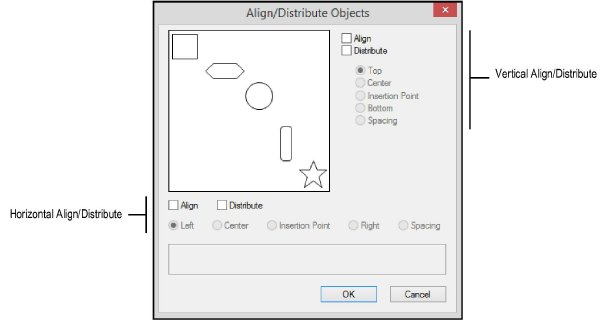
Select
the object alignment/distribution criteria. Objects are only moved
along the horizontal and vertical axes.
Click
to show/hide the parameters.
Click
OK.
The program aligns/distributes the selected
objects.

Loci and locked objects are special objects and behave differently
when present during an alignment/distribution operation.
If a locus point is one of the selected objects, all objects
are aligned relative to that locus. If there are multiple loci in the
selection, then the loci are aligned/distributed like any other object.
Locked objects in a selection do not move. Other objects are
aligned/distributed relative to the locked objects.
~~~~~~~~~~~~~~~~~~~~~~~~~
Aligning and Distributing Objects in 3D
Aligning Objects to Grid
Aligning and Distributing Leader Lines
Was
this page helpful?

vectorworks.net