 Cropping a Site Model
Cropping a Site Model Cropping a Site Model
Cropping a Site ModelThe site model can be cropped by a custom site border shape. This allows you to limit the area of the site model, without permanently excluding the original extents of the source data. The original site model can easily be restored by editing the site model crop object.
To crop a site model:
Right-click (Windows) or Ctrl-click (Mac) on the site model and select Edit Site Model Crop from the context menu.
In site border editing mode, any existing site border object is selected. Move the site border, or use the Reshape tool to reshape (edit) the site border object; see Reshaping Objects. The site border object can also be deleted and a new site border object can be created from any closed 2D shape.
To remove the cropping from a site model, delete the site border object. This restores the site model to its original bounds.
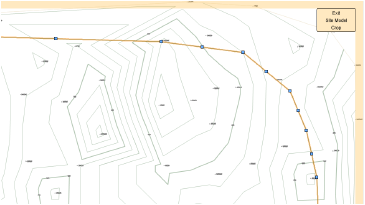
When the site border is ready, click the Exit Site Model Crop button (or select Modify > Exit Site Model Crop) to return to the drawing.
The site border crops the site model object.
With the Draw Site Border option selected in the site model settings, the site border displays in Top/Plan view. Adjust the color of the site border in the graphic properties of the site model settings.
~~~~~~~~~~~~~~~~~~~~~~~~~
