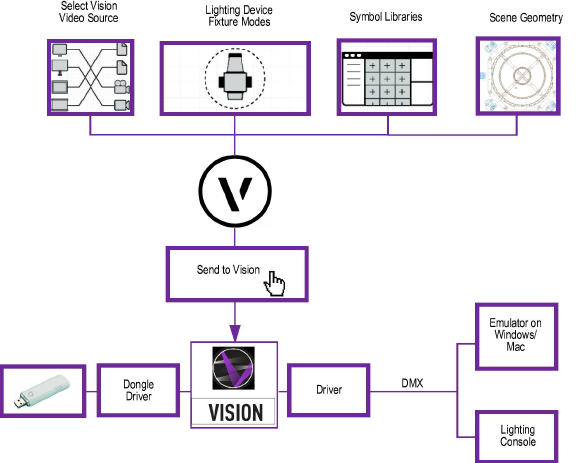
Vision software is designed to work with Vectorworks Spotlight software, although Vision can also be used as a stand-alone product. For information on Vectorworks, please visit vectorworks.net. For information on using the Vectorworks program, please refer to the Vectorworks online help system.
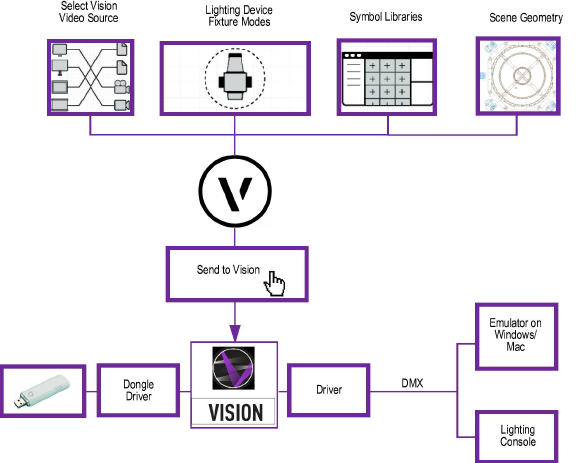
Vision relies on properly created models. While nearly any model file can be opened, efficiently created files run faster and have better results.
When modeling, use the fewest number of polygons possible; Vision works best when models contain fewer than 300,000 polygons. This allows Vision to quickly render all aspects of the scene smoothly. It is important to understand that a high-polygon item that only represents a small part of the scene (such as a set piece) is an inefficient use of polygons. If an item represents only an inch or two or screen real estate, it is better to create it as a low-polygon item.
Use textures to create a model that has a low polygon count, but still looks great. Applying detailed textures to low-polygon objects can give them a detailed appearance that rivals high-polygon scenes. For detailed information on how to use textures, see the documentation for your modeling software.
Occasional instability problems may occur during rendering, depending upon the capabilities of the computer in use. To avoid crashing, ensure that the Render > Check VRAM command is selected, and displays with a check mark. Deselect the command for slightly faster rendering if your system has not presented any issues.
~~~~~~~~~~~~~~~~~~~~~~~~~