 Compression Springs 1
and 2
Compression Springs 1
and 2
 Compression Springs 1
and 2
Compression Springs 1
and 2
To insert a compression spring 1:

To insert a compression spring 2:
Click the Compression Spring 1 or Compression Spring 2 tool from the Machine Components tool set.
Multiple compression spring tools share the same position on the tool set. Click and hold the mouse on the visible tool to open the Pop-out Tools list and select the desired tool.
Click to place the object in the drawing, and click again to set the rotation.
The first time you use the tool in a file, a properties dialog box opens. Set the default properties, and click OK. The properties can be edited from the Object Info palette.

► Click to show/hide the parameters.
A utility calculates spring rates for compression springs (see Spring Calculator).
To simulate the appearance of a spring wound around an object (such as a shaft or screw), use two springs. Set the front spring’s display parameter to Solid - Front Coils Only. The spring behind the object is set to Solid - Rear Coils Only. Adjust the objects’ relative position with the Modify > Send > Send to Front and Modify > Send > Send to Rear commands until the object displays correctly.
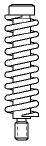
~~~~~~~~~~~~~~~~~~~~~~~~~