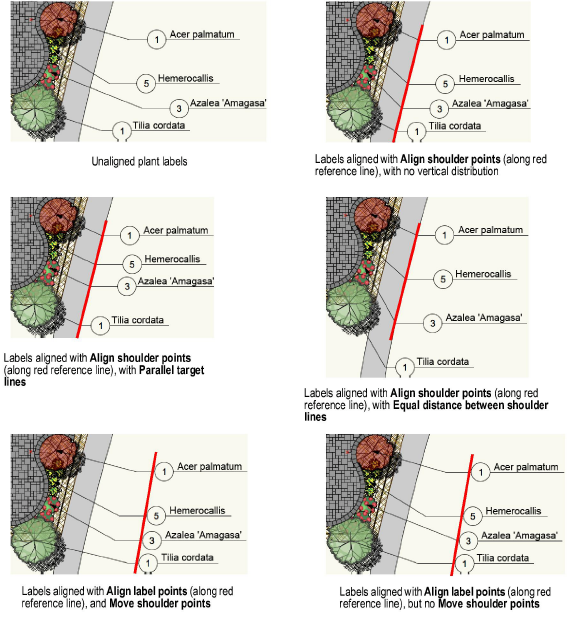Select the objects whose leader lines you want to align and/or distribute.
Select Modify > Align > Align/Distribute Leader Lines.
● If none of the selected objects can be processed by the command, a message displays, and the command is canceled.
● If one or more of the selected objects cannot be processed, a different message displays; you can either continue to align the remaining objects, or cancel the command from the dialog box that displays next.
For callout objects with multiple leader lines on the same side of the callout text, horizontal alignment is possible, but the vertical alignment controls are disabled. The Align/Distribute Leader Lines command does not work for callout objects with multiple leader lines on both sides of the callout text.
The Align Leader Lines dialog box opens.
► Click to show/hide the parameters.
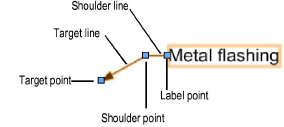
Select the desired alignment options and click OK.
If one of the horizontal alignment options is selected, click and drag to draw a reference line along which to align the selected shoulder or label points; the line must not be horizontal. Click again to complete the reference line.
The objects are aligned as specified.