
Use either the Single Object Connect or the Dual Object Connect mode of the Connect/Combine tool to trim roof faces that intersect or to extend one roof face to another. Also specify whether to use a miter or vertical edge for the roof face joins.


To connect two roof faces:
Click the Connect/Combine tool from the Basic palette, and click either Single Object Connect or Dual Object Connect from the Tool bar.
If the roof faces have different pitches, select the mode to join the faces.
● To miter the roof face edges at the join, select Miter Roof Face Joins.
● To cut the roof face edges vertically at the join, select Vertically Cut Roof Face Joins.
Click the first, and then the second, roof face to connect.
The result of the operation depends on the mode selected, the positions of the roof faces, and the portion of the roof faces clicked upon.
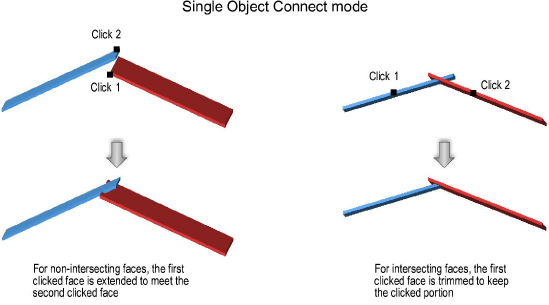

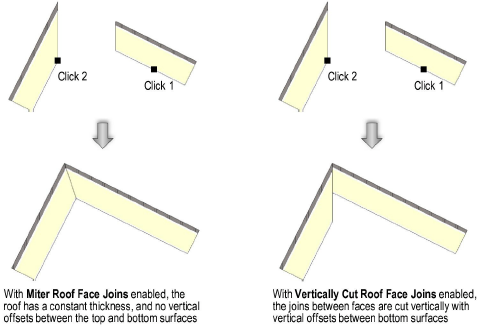
Roof face edges only miter along the edges where they meet. If multiple faces join to a common edge, the common edge will have multiple segments of different miters.
To remove the mitered edge, select the roof face, and click Remove Mitered Edges from the Object Info palette. This resets the eave to the original Eave Cut (if needed), and resets all other edges to vertical cut geometry.
~~~~~~~~~~~~~~~~~~~~~~~~~