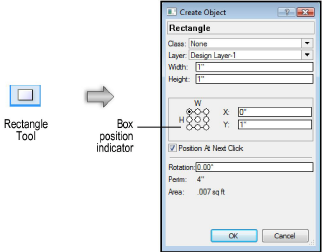
Some of the creation tools can be used in conjunction with a properties or preferences dialog box. Not every tool includes this functionality.
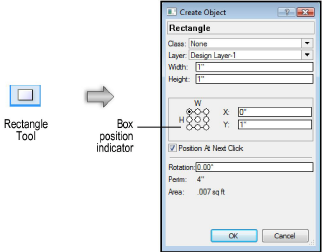
To create objects and specify the properties before creation:
Double-click the desired tool (or press the tool’s shortcut key twice).
The tool’s create object, properties, or preferences dialog box opens.
Enter the desired criteria.
Click OK.
Click in the drawing to insert the object based on Plug-in Types.
If Position At Next Click is selected, click to insert the object starting from the location indicated by the box position indicator (see Object Coordinates and Bounding Box Indicator).
If Center at Next Click is selected, click to insert the object at the center point.
Many of the creation tools allow you to set default parameters that apply to objects added to the drawing until the settings are changed. Not every tool includes this functionality.

To set default parameters that apply to multiple subsequently placed objects:
Click the desired tool and then click Preferences from the Tool bar.
The tool’s preferences dialog box opens.
Set the default parameters and click OK.
For plug-in objects that are set to use a style, only instance parameters, which are not “locked” by the style, can be set using this method. Changing the parameter values sets new defaults for subsequently placed objects in the drawing but does not change the plug-in object style’s default values. See Creating Plug-in Object Styles.
See The Object Info Palette to edit the parameters of selected objects.