 Structural Member Settings
Structural Member Settings
 Structural Member Settings
Structural Member SettingsStructural member properties can be set in the Structural Member Settings dialog box before the structural member object is inserted in the drawing; access it by clicking the Structural Member tool and then clicking the Preferences button from the Tool bar. These preferences serve as the new default for structural members inserted in the drawing until the preferences are changed.
To set the structural member settings:
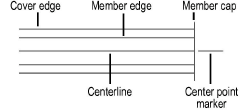
Click the Profile tab and set the parameters. The Member graphic reflects the Member Type but not the shape.
► Click to show/hide the parameters.
Click the Geometry tab and set the parameters. The alignment graphic indicates where the Axis Alignment point is located.
► Click to show/hide the parameters.
Click the 2D Attributes tab and set the parameters.
► Click to show/hide the parameters.
Click the 3D Attributes tab and set the parameters, then click OK.
► Click to show/hide the parameters.
~~~~~~~~~~~~~~~~~~~~~~~~~