 Replacing
Truss Configurations
Replacing
Truss Configurations Replacing
Truss Configurations
Replacing
Truss ConfigurationsCommand |
Path |
Replace Truss |
Spotlight > Rigging |
If a truss line was designed with truss lengths that are not currently available in the inventory, or the length of various truss sections needs to be exchanged for others from the same line for any reason, the truss line can be automatically or manually reconfigured to use lengths that are available.
The command replaces either stand-alone truss lines or those in a system; only straight trusses can be replaced by this method. Corner, circular, or curved trusses must be manually replaced.
To replace truss lengths:
Select the command.
The Replace Truss dialog box opens.
 Click
to show/hide the parameters.
Click
to show/hide the parameters.
Select a Truss Type, and then select a truss line in the Proposed Configuration list; the drawing centers on the truss line, and the truss system is selected in the drawing.
More than one truss line can be selected at once.
Do one of the following:
● For automated replacement, first refresh the inventory by clicking Truss Inventory, and then click OK to close the Truss Inventory dialog box. Click Auto-Calculate. Vectorworks attempts to reconfigure the truss line for you based on the available inventory. If successful, the proposed configuration displays and the Inventory updates to reflect any changes. Proceed to step 7. If unsuccessful, you are notified; you may need to adjust inventory amounts or change the configuration manually.
● For manual replacement (not based on current inventory), click Replace Truss Configuration. Alternatively, double-click on the selected truss line or lines.
The Replace Truss Configuration dialog box opens.
 Click
to show/hide the parameters.
Click
to show/hide the parameters.
Select a truss line. The Edit Quantity area displays the current quantity of each length used to make up the truss line. Select different quantities of truss lengths as needed to reconfigure the line, by entering the quantity of each length to use. Click <- and -> (or press Shift + Tab and Tab) to scroll through the available lengths.
The current and proposed truss configuration updates automatically in the Configuration list; red and green colors indicate at a glance whether the proposed truss configuration has a length Difference of 0 (zero), indicating successful truss line replacement.
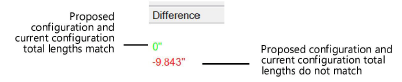
While you can continue with the truss replacement even if the Difference is not 0 (zero), the result will be a shorter or longer truss line, which will likely cause problems with the truss system connections.
Click OK to return to the Replace Truss dialog box. The Proposed Configuration list updates with the new configuration, and the Used and Available quantities in the Inventory also updates to reflect the proposed configuration; if sufficient quantities are not available in the inventory, the Available quantities display with a negative value.
Click OK to perform the replacement of the truss line or lines. Replacing the truss configuration for several lines can take some time.
Truss lines that changed configuration are selected in the drawing.
~~~~~~~~~~~~~~~~~~~~~~~~~