 Inserting a Video Screen Object
Inserting a Video Screen Object  Inserting a Video Screen Object
Inserting a Video Screen Object Tool |
Tool set |
Video Screen
|
Event Design |
Video screen objects consist of a video screen and optional front or rear projector. The video screen and projector components can be independently placed on hanging positions (see Concept: Hanging Positions and Associated Loads).
If the screen and projector are both attached to hanging positions, only the attached video screen component is affected when its hanging position is moved or rotated. If only the screen component is attached to a hanging position, the entire video screen object is moved or rotated with the hanging position. If only the projector component is attached to a hanging position, only the projector is moved or rotated with the hanging position.
The following modes are available:

Mode |
Description |
Modes for the Symbol Insertion tool |
See The Symbol Insertion Tool for parameter descriptions |
Preferences |
Sets the default properties for video screen objects |
Place Screen |
Places and rotates the screen and the projector at once; the projector’s location can be adjusted after placement |
Place Screen and Projector |
Places and rotates the screen and projector independent of each other |
Screen Trim Height |
Sets the Z value of the screen at insertion |
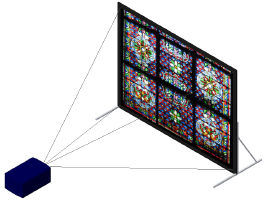
|
Click here for a video tip about this topic (internet access required). |
To insert a video screen:
Click the tool and the desired symbol insertion and alignment modes.
Click the placement mode.
Enter the Screen Trim Height value on the Tool bar.
Insert the object in the drawing.
● In Place Screen mode, click to place the screen and projector, and click again to set the rotation.
● In Place Screen and Projector mode, click to place the screen, click again to set the screen rotation, and click again to place the projector. This is especially useful when placing video screens on hanging positions.
The first time you use the tool in a file, a properties dialog box opens. Set the default properties.
The height of the video screen and associated projector(s) depends on several factors.
● The Z value determines the distance from the active layer plane to the bottom of the screen (including the border).
● When the screen includes legs, the legs are drawn on the active layer plane unless a Floor Height value has been specified. The Floor Height distance shifts the floor, and therefore the legs, by that amount from the layer plane.
● Projector stands are inserted relative to both the Vertical Shift and Floor Height values, allowing stands to be shifted up or down from the screen’s floor as set by the Floor Height value.
● When either the screen or the projector component of the video screen object is placed on a hanging position, that component assumes the height of the hanging position and is associated with it; the height of the other component is relative to the component on the hanging position. When the screen and projector components are each placed on a different hanging position, each component assumes the height of its hanging position and is associated with it. (See Concept: Hanging Positions and Associated Loads.)
The video screen object’s parameters can be edited from the Object Info palette.
 Click
to show/hide the parameters.
Click
to show/hide the parameters.
~~~~~~~~~~~~~~~~~~~~~~~~~