 Setting Individual High Hook Height
Setting Individual High Hook Height Setting Individual High Hook Height
Setting Individual High Hook Height|
Command |
Path |
|
Set Individual High Hook Heights |
Spotlight > Hoists |
The high hook height of hoists can be automatically set to a clicked point, one by one. The hoists do not have to be set to the same high hook height. Only hoist objects are adjusted by this command (no other drawing objects can be selected).
To set the individual high hook heights of hoists:
Switch to a side 3D view, like Left, Right, or Front, that shows the hoists.
Select the command.
Click on the first hoist, which is highlighted. Click on its trim point, which is usually a support structure, but can be another hoist.
Click on the next truss and its trim point.
When finished assigning high hook heights, click in a blank area of the drawing.
The hoists are set to the adjusted High Hook Height.
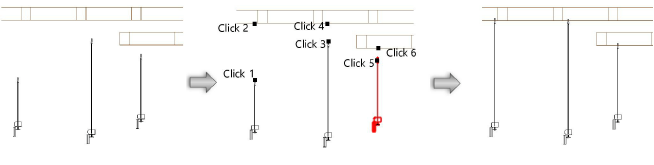
~~~~~~~~~~~~~~~~~~~~~~~~~