Mode
Tool
Tool set
● Standard
● Duplicate
Rotate

Basic
|
Mode |
Tool |
Tool set |
|
● Standard ● Duplicate |
Rotate
|
Basic |
To rotate an object around a specified axis:
Select the object to rotate.
Click the tool and applicable mode, depending on whether the original or a duplicate object is to be rotated.
To change the selected objects, press and hold the Alt key (Windows) or Cmd key (Mac) while you Shift-click or click-drag to select the objects. The Selection tool is activated in boomerang mode while the Alt or Cmd key is pressed.
In a 3D view, select Standard Rotation from the Tool bar.
By default, the rotation plane is that of the active working plane; the working plane orientation can be changed. If desired, select Screen Plane from the Active Plane list on the Tool bar to rotate in a plane parallel to the screen plane.
A protractor feedback graphic displays around the cursor. Position the protractor on the appropriate rotation plane, and click at the center point of the rotation.
The protractor graphic displays only when an object is selected.
The protractor graphic remains at the click point. As you move the cursor, the protractor rotates, and a dotted line from the rotation center to the cursor previews the axis of rotation. Click to define the axis of rotation.
As you move the cursor, a preview of the rotated object displays. Click to set the rotation angle.
The original object or its duplicate is rotated to the new position.
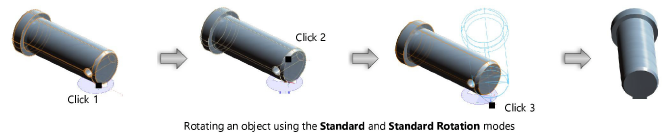
~~~~~~~~~~~~~~~~~~~~~~~~~