 Isolating Subsets of Points in Point Clouds
Isolating Subsets of Points in Point Clouds Isolating Subsets of Points in Point Clouds
Isolating Subsets of Points in Point CloudsIt is possible to isolate a subset of points from a selected point cloud object for more targeted views and workflows. A drawn marquee area defines an isolation volume, which is an extruded volume bounded in the screen plane by the marquee shape and unbounded in each of the extrude directions. Depending on the points operation mode selected, points within the isolation volume are displayed or hidden. Points isolation operations can be completed multiple times on a single point cloud object to isolate precisely the points that define the desired view.
To isolate points from a point cloud object:
From the Object Info palette of a selected point cloud object, click Isolate Points.
A temporary Isolate Points tool is activated.
The Isolate Points tool does not appear in any tool set; it is accessed only by clicking Isolate Points from the Object Info palette of a selected point cloud object.
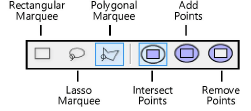
|
Mode |
Description |
|
Rectangular Marquee |
Creates a rectangular marquee box around several points. Click to set the start point, drag the cursor in the desired direction, and release to set the end point. All points within the marquee are selected for isolation operations. |
|
Lasso Marquee |
Creates a free-form marquee around several points, allowing a more exact selection of points of irregular 2D shapes. Click to set the start point, drag the cursor in the desired direction, and release to set the end point. All points within the marquee are selected for isolation operations. |
|
Polygonal Marquee |
Creates a marquee with an irregular polygonal shape around several points. Click to set the start point, and then continue clicking to define the shape. Double-click to finish the marquee. All points within the marquee are selected for isolation operations. |
|
Intersect Points |
Displays points located in the intersection between the current marquee area and previous isolation operations; only points that are visible within all intersecting selections are displayed |
|
Add Points |
Returns points hidden by previous isolation operations to the view; all points located inside the marquee area are made visible |
|
Remove Points |
Hides points located inside the marquee area; the points are made invisible but are not deleted from the object |
Click the marquee mode and the points operation mode desired.
Click-drag in the drawing to begin drawing a marquee around points for isolating.
Once the marquee is drawn, the software automatically completes the operation by hiding or displaying the points within the marquee according to the selected points operation mode.
Complete additional points isolation operations as needed.
When points are isolated, the Number of Points field in the Object Info palette displays both the number of visible points and the total points in the point cloud object for comparison.
Points isolation can be used in combination with a clip cube to define precisely the view needed for further operations, such as snapping planar objects to existing geometry within the point cloud. To align the working plane with a face of a clip cube, right-click a highlighted horizontal or vertical face of the clip cube and select Set Working Plane from the context menu.
Points isolation operations do not work on any points located outside an active clip cube.
When a point cloud has isolations in place, the Isolation parameter displays in the Object Info palette. Deselect Isolation to remove all isolations and make all the points visible.
When isolations are in place, invisible points are still present in the file and the Delete Outside Isolation parameter displays in the Object Info palette. To permanently delete all invisible points from the file, click Delete Outside Isolation in the Object Info palette. This action cannot be reversed.
~~~~~~~~~~~~~~~~~~~~~~~~~