 Converting Symbols into Space Labels
Converting Symbols into Space Labels Converting Symbols into Space Labels
Converting Symbols into Space Labels|
Tool |
Tool set |
|
Space
|
● Space Planning ● Building Shell |
If you already have a symbol you want to use, you can convert it for use as a space label.
To convert a symbol into a space label:
Ensure that the symbol includes a text block for each piece of space object data you want to display on the label. The text in each field block should be in the following format: #(natural number)#. The example below has four fields. Apply the font, size, style, alignment, and fill and pen style desired to each text block.
Also, ensure that the space label symbol is specified as having world-based units (not page-based).
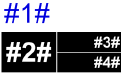
Click the tool, and then click Preferences.
The Space Settings dialog box opens.
Select the desired space label pane, and click Manage Space Labels. The Manage Space Labels dialog box opens.
Click New Symbol Tag; the New Symbol Tag dialog box opens.
The available symbols and symbol folders in the current document display; symbols already defined as space labels do not display. Locate and select the symbol to be used for the new label, and click OK.
On the Manage Space Labels dialog box, notice that the preview window shows that the fields are not specified yet. Click OK to return to the Space Settings dialog box.
Complete the definition of the data fields. The new label is now available to assign to spaces for this document.
To save the label to your template, select the Save as Default option.
~~~~~~~~~~~~~~~~~~~~~~~~~