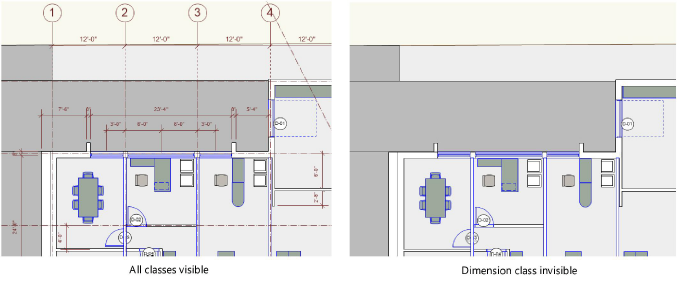
Classes are a powerful way to organize the elements in a drawing project according to category. Because classes apply to the entire file and work across design layers, they allow the grouping of similar objects in a drawing that for practical reasons need to exist on separate layers. This allows the objects to be viewed, changed, and tracked as a group.
Vectorworks classes are similar in function to—and are exported as—AutoCAD layers. If a drawing will be exported to AutoCAD, use classes to make it easy to turn on or off selected portions of the drawing. For example, if a consultant using AutoCAD will be doing the duct layout for a building, a furniture class in Vectorworks allows him or her to turn off the furniture layer in AutoCAD, instead of deleting furniture objects.
Classes have certain characteristics that are used when drawing and structuring files:
● Classes can be used to control visibility. For example, the classes shown for a review of the overall event design impede the clear view needed by the people who install individual components. In this case, you could assign lighting devices to the “Lighting” class, then make the class invisible in the documentation given to the rigging installers. This allows the same file to be used for all stages of a project and for various purposes.
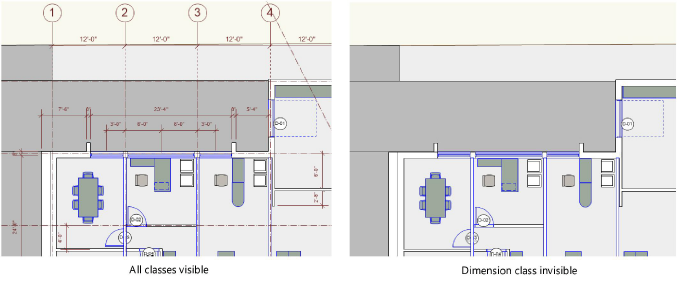
● Classes can be used to assign graphical attributes, textures, and text styles to objects (see Setting Class Attributes).
● As objects are created, they are normally assigned to the active class. The active class is highlighted in bold text on the Organization dialog box, Navigation palette, and the Classes list in the View bar. Note that the active class may not be displayed at all, if you have applied a filter to the list.
● Each new drawing created with the Vectorworks program automatically has two classes: Dimension and None. None is the default active class. Any dimensions created are assigned, by default, to the Dimension class (this is a preference setting that can be changed; see Document Preferences: Dimensions Tab). These two classes can be renamed but not deleted.
● Complex objects, such as symbols or plug-in objects, may contain more than one class; if so, different parts of the object can be hidden or shown.
● If the drawing was created from a template, other classes may have been provided. New classes can be created, duplicated, edited, or deleted.
● If Vectorworks Design Series is installed, you can set up the drawing file to have a set of standard classes, which can be automatically assigned to specific types of objects as they are created. See Layer, Class, and Viewport Standards.
● Class information can be used as a criterion for worksheets. For example, you might create a schedule showing the cost of all fixtures in the plumbing class (see Concept: Worksheet Overview).
|
|
Click here for a video tip about this topic (internet access required). |
~~~~~~~~~~~~~~~~~~~~~~~~~