
Once a text object is created, you may need to make changes, such as add words, change the font color, or change the margins. Changes can be applied to a portion of the text or to the whole object. A text object can even be converted into polylines and extruded, or converted to a 3D path object. Depending on what changes are required, either select the text object with the Selection tool or activate the text editing mode.
To add, edit, or delete text in a text box, or to change the attributes of a portion of the text, the text editing mode must be active. To activate editing mode, double-click the text object with the Selection tool, or click it with the Text tool. Alternatively, right-click the text, and select Edit from the context menu.
Editing mode is indicated by a purple highlighted box with a ruler at the top. The units on the ruler reflect the current document units and layer scale.

The standard keyboard shortcuts for Mac and Windows apply in the text editing box. For example, use Command+B (Mac) or Ctrl+B (Windows) to apply bold formatting.
● On Mac, and on Windows systems where GDI+ imaging is enabled, rotated text can be edited in place, or you can use the rotation button on the right side of the text editing box to display the text box horizontally for easier editing.
● If GDI+ imaging is disabled on Windows, rotated text automatically switches to a horizontal position in editing mode. The text box also switches position automatically if the current view is not Top/Plan.
When the edits are complete, press the Esc key.

To edit the properties of a text object (such as font or spacing), select it with the Selection tool. An X displays at the text alignment point. If the Wrap Text option is enabled from the Object Info palette, a triangular margin marker displays along the right, left, or both margins, depending upon the alignment setting.
Once the text object is selected, you can move it, or change the object’s properties, such as alignment or text style.

The text object can also be resized and rotated similar to other 2D objects, using the reshape handles.
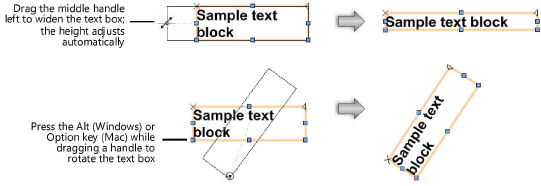
~~~~~~~~~~~~~~~~~~~~~~~~~