 Creating an accessory
Creating an accessory Creating an accessory
Creating an accessory|
Command |
Path |
|
Convert to Accessory |
Spotlight > Object Conversion |
The Vectorworks Spotlight program provides accessory symbols; however, it is not necessary to use only the pre-defined symbols. Create an accessory out of a currently selected symbol—once the symbol is converted to an accessory, the accessory functionality is present. See Accessory specifications for restrictions on using symbols for accessories.
To create an accessory:
1. Draw the accessory, and then convert the object to a symbol by selecting Modify > Create Symbol.
Symbols can have a separate 2D and 3D representation. The accessory object automatically uses the appropriate portion of the symbol. At a minimum, the symbol must have at least a 2D component; it also requires a 3D component to display correctly in 3D views. For information on symbols, see Creating symbol definitions.
2. Select the symbol.
3. Select the lighting instrument to associate with the accessory or accessories. Only one instrument can be selected.
4. Select the command.
The selected symbol is converted into an accessory and remains inserted in the drawing. It is associated with the selected lighting instrument. The accessory properties can be changed through the Object Info palette; some of the accessory information may need to be entered.
Accessories such as color frames, barn doors, and top hats should have a Device Type of Static Accessory. Accessories that require a control channel, such as color scrollers, should have a Device Type of Accessory.
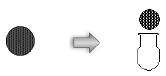
To associate an accessory with a different lighting instrument, or associate an accessory that was never properly associated, select the accessory and the instrument to associate, and then select Spotlight > Object Conversion > Convert to Accessory.
~~~~~~~~~~~~~~~~~~~~~~~~~