 DMX patching
DMX patching DMX patching
DMX patchingCommand |
Path |
DMX Patch |
Spotlight |
The DMX Patch command tracks DMX addresses, checks for errors, resolves conflicts, and assigns the patching of lighting devices.
The Universes tab in the Spotlight Preferences sets universe numbering parameters, including the number of channels per universe, for each system. See Spotlight preferences: Universes pane.
As you place lighting devices in the drawing, use Spotlight Numbering to automatically specify instrument parameters like Channel, Absolute Address, Universe/Address, Universe, and DMX Address; see Numbering light plot objects. Automatic numbering can prevent conflicts.
To view, assign, and correct DMX patch information:
1. Select the command.
2. The Patch dialog box opens, displaying the current patching of lighting devices and indicating if there are issues.
 Click
to show/hide the parameters.
Click
to show/hide the parameters.
3. Use the diagnostic diagram to locate patching conflicts. Select All from the Universe list to see all of the universes and systems and discover any conflicts at a glance. Conflicts are indicated by special color-coding for overlapping addresses or identical address and/or channel numbers, as described in the Legend. White areas indicate free addresses in the universe. If the occupied addresses in the universes are not all colored green, there are patch issues to be solved.
Areas colored in solid red have more than one issue.
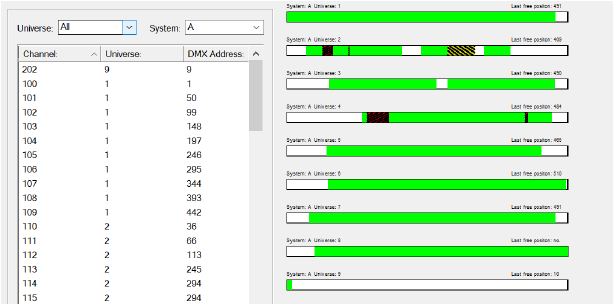
Conflict |
Cause |
Patch overlap
|
The same address is occupied by two or more devices |
Identical Patch
|
Devices have the same universe, starting address, and channel number (this multi-patch situation is not always a problem depending on the cable runs) |
Patch conflict
|
Devices have the same universe and starting address, but they have different channel numbers |
4. Select a Universe to filter the list and the diagnostic diagram, displaying only the devices in that universe to better view and resolve any issues.
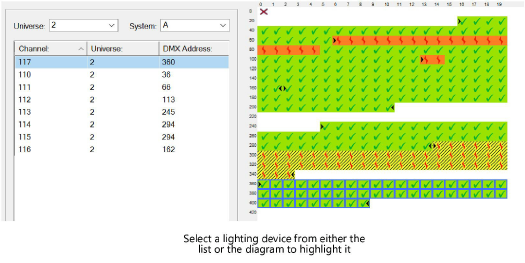
The diagnostic diagram uses color-coding to show information and categorize types of problems, as indicated by the legend. White space indicates available addresses. Informational icons are green with a check mark when indicating no conflicts. Additional indicators mark selected devices (highlighted with a blue outline) and the starting and ending address occupied by the device (indicated by arrows).
Conflict indicators display when there is a problem.
Conflict |
Cause |
Out of universe
|
The addresses with this indicator are not part of the universe; instruments cannot be patched there |
Overlap conflict
|
The same address is occupied by two or more devices |
Multi-patch conflict
|
Devices have the same address but different channel numbers |
Multi-patch conflict
|
Devices have the same address and the same channel numbers |
5. Depending on the patch status and desired outcome, do one of the following:
● Select one lighting device row, and edit its parameters directly in the row, or in the Patch Settings (click Patch to apply the edit). Click Find next conflict to move to the next problem.
● To clear current patch information, select one or more rows, and click Unpatch. Then specify new patch information.
● Select multiple lighting device rows. In Patch Settings, specify the fields to edit and their parameters, including the channel Increment if the channel is to be edited. Click Patch to automatically assign channel, universe, and/or address to the selected lighting devices. Patching moves to the next universe and free address if needed.
If there is a patching conflict at the new address, you are prompted to either continue patching or stop. If you continue, conflicting devices will become unpatched.
● Use the diagnostic diagram to resolve conflicts by dragging a lighting device to another location.
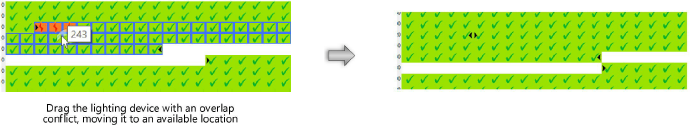
6. Ideally, all patch conflicts can be quickly resolved. Click OK to update the lighting device parameters with any channel, universe, and DMX address changes.
|
Click here for a video tip about this topic (internet access required). |
~~~~~~~~~~~~~~~~~~~~~~~~~