Mode
Tool
Tool set
Shortcut
Modes for Creating lines
Double Line

Basic
● Alt+2 (Windows)
● Option+2 (Mac)
Mode |
Tool |
Tool set |
Shortcut |
Modes for Creating lines |
Double Line
|
Basic |
● Alt+2 (Windows) ● Option+2 (Mac) |
The Double Line tool creates a wide variety of constrained and unconstrained double lines. Set the width between the double lines, the offset from the cursor, and whether to create components between the double lines.
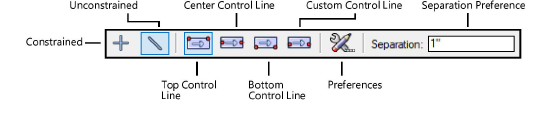
To create double lines:
1. Click the tool and mode.
2. Click the desired Offset mode to specify the offset method.
Offset mode |
Description |
Top Control Line |
The cursor draws the top/left line |
Center Control Line |
Creates lines equidistant from the cursor |
Bottom Control Line |
The cursor draws the bottom/right line |
Custom Control Line |
Specify an offset value |
3. Enter the distance between the double lines in the Separation field on the Tool bar.
4. Click Preferences to set other parameters.
 Click
to show/hide the parameters.
Click
to show/hide the parameters.
5. Click at the double line’s start point.
6. Click at the double line’s end point.
|
Click here for a video tip about this topic (internet access required). |
To apply a component between the double lines:
In the Double Line Preferences dialog box, click Components. The Wall Components dialog box opens. Specify the component details.
 Click
to show/hide the parameters.
Click
to show/hide the parameters.
~~~~~~~~~~~~~~~~~~~~~~~~~