
Click here for a video tip about this topic (internet access required).
Use the Regular Polygon tool to create single-line closed polygons in which all sides of the polygon are the same length. The Push/Pull mode is available in 3D views for instantly extruding the polygon after creation.
|
|
Click here for a video tip about this topic (internet access required). |
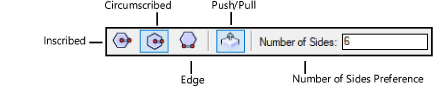
|
Mode |
Description |
|
Inscribed |
Creates a polygon by drawing its radius to a corner |
|
Circumscribed |
Creates a polygon by drawing a radius to the mid-point of a side |
|
Edge |
Creates a polygon by drawing one of its sides |
|
Push/Pull (3D views only) |
After the polygon is created, click the selected polygon and drag to extrude it |
|
Number of Sides |
Sets how many sides the polygon has (from 3 to 4000) |
Press and hold the Option (Mac) or Ctrl (Windows) key while drawing to toggle between circumscribed and inscribed modes.
|
Mode |
Tool |
Tool set |
Shortcut |
|
Inscribed
|
Regular Polygon
|
Basic |
● Alt+Shift+R (Windows) ● Option+Shift+R (Mac) |
To create a regular polygon by inscription:
1. Click the tool and mode.
2. Enter the Number of Sides for the polygon (a number from 3 to 4000).
3. Click to set the center of the polygon.
4. Click to set the corner radius.
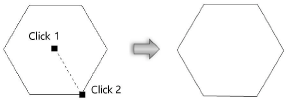
|
Mode |
Tool |
Tool set |
Shortcut |
|
Circumscribed
|
Regular Polygon
|
Basic |
● Alt+Shift+R (Windows) ● Option+Shift+R (Mac) |
To create a regular polygon by circumscription:
1. Click the tool and mode.
2. Enter the Number of Sides for the polygon (a number from 3 to 4000).
3. Click to set the center of the polygon.
4. Click to set the edge radius.
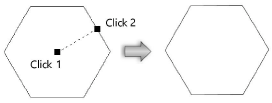
|
Mode |
Tool |
Tool set |
Shortcut |
|
Edge
|
Regular Polygon
|
Basic |
● Alt+Shift+R (Windows) ● Option+Shift+R (Mac) |
To create a regular polygon by edge:
1. Click the tool and mode.
2. Enter the Number of Sides for the polygon (a number from 3 to 4000).
3. Click to set a corner of the polygon.
4. Click to set an adjacent corner of the polygon and define an edge.
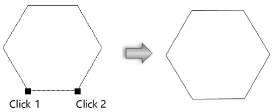
~~~~~~~~~~~~~~~~~~~~~~~~~