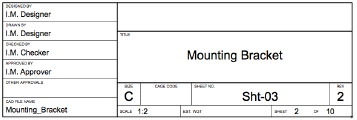Parameter |
Description |
Plane |
Generally, for sheet borders, select Screen to place the border on the screen plane. See Planar Modes of 2D Objects: Screen Plane and Layer Plane. |
Lock to Page Center |
Locks the sheet border center position to the page center; deselect to position the sheet border manually. If the plan has been rotated (Vectorworks Design Series required), select Lock to Page Center to position the sheet border correctly when in a non-rotated view. |
Size |
Select a standard size and format for the sheet border, or select Fit to Page to set the sheet border to the page dimensions. Select Custom to use custom sheet border dimensions, and click Border Settings to specify the dimensions. |
Orientation |
Select Portrait or Landscape orientation |
Horizontal Dimension |
Displays the sheet border horizontal dimensions |
Vertical Dimension |
Displays the sheet border vertical dimensions |
Border Settings |
Opens the Sheet Border Settings dialog box, for specifying further properties (see Specifying Additional Sheet Border Settings) |
Title Block |
Opens the Import Title Block dialog box, to select a title block symbol to insert (see Adding a Title Block). This dialog box can also be accessed from the sheet border context menu; right-click (Windows) or Ctrl-click (Mac) on the sheet border, and select Title Block. ASME title blocks are required to insert a tolerance or projection block.
Additional default title blocks are available with the Vectorworks Design Series products; for US Arch title blocks, information is linked to the Issue Manager. To remove a title block, select the Defaults symbol folder, and then select None from the Symbols list. |
Current Title Block |
When a title block has been inserted, displays the title block symbol name |
Use As Title Block Only |
When a title block has been selected, displays only the title block and hides all other sheet border elements |
Title Block Position |
Specifies the title block location relative to the sheet border |
Title Blk Scale Factor |
If the title block is too large or small at normal scale (scale factor 1), scales the title block size, including text. A value below 1 makes the title block smaller, while a value above 1 makes the title block larger; text is automatically scaled along with the title block geometry. |
Title Blk Margin |
Adds a horizontal, vertical, or block margin to the title block |
Use
Revision Block |
Adds a revision history block to the sheet border |
Rev. Block Position |
Specifies the revision block location relative to the sheet border |
Rev. Block Height |
Specifies the height of the revision block |
Rev. Block Width |
Specifies the width of the revision block |
Show Revision Zone |
Adds a revision zone column to the revision block, for specifying the location of the revision |
Use Tolerance Block (Vectorworks Design Series required) |
For ASME sheet borders, adds a tolerance specifications block to the title block. The tolerance block creates a legend containing the drawing tolerances, including both angular and linear accuracy.
Tolerance block details are text objects, and do not affect the actual dimensional tolerances. |
Use
Projection Block |
For ASME title blocks, adds a projection block area to the title block; specify First Angle or Third Angle in Projection |
Displays grid text and lines in the sheet border margin. This setting can also be accessed from the sheet border context menu: right-click (Windows) or Ctrl-click (Mac) on the sheet border, and select Show Grids. |
|
Show Grid Lines |
Displays grid lines on the drawing |
Fold Marks |
Select the fold mark measurements when adding fold marks to the sheet border. The first measurement specifies the drawing fold width and the second measurement indicates the margin fold width. Select Custom to specify custom fold mark distances. Fold marks are designed for use with ISO drawings. |
Margin Width |
When custom fold marks are selected, enter the margin fold width |
Folded Width |
When custom fold marks are selected, enter the drawing fold width |
Folded Height |
When custom fold marks are selected, enter the drawing fold height |
Hide Border |
When the sheet border includes a title block, hides the sheet border and displays only the title block (this allows a different sheet border to be used with that title block, if desired) |
Fill Border |
Fills the area between the outer and inner border lines with a fill selected from the Attributes palette |
Add
Parts List |
Adds a parts list to the title block (this is intended for ASME title blocks, but can be added to any title block). Information from detail bubbles populates the parts list; see Creating Detail Bubbles. If a parts list worksheet does not yet exist, it is created. |
Edit
Title Block |
Opens the Edit Title Block dialog box, for specifying the title block information. Depending on the selected title block, different fields and tabs are available. In Vectorworks Design Series products, ASME title blocks include a tolerance tab, for editing the tolerance block information (see Editing a Tolerance Block). US Arch title blocks include Project and Sheet tabs; information is entered from the Issue Manager but can be edited manually (see The Issue Manager). Any title block that contains a Project tab can have the same Project tab information applied to all title blocks in the file by selecting Apply these values to all title blocks. If Use Automatic Drawing Coordination is enabled in document preferences, the sheet layer is automatically updated if the Sht Title Line 1 is changed. Similarly, if the Sheet Number value is changed, the sheet layer and any annotation objects (drawing labels or section markers) on the sheet layer that show this information are updated automatically. |
Edit Revision Data (Vectorworks Design Series required) |
Opens the Edit Revision Data dialog box, for specifying revision information and format |
Edit Issue Data (Vectorworks Design Series required) |
Opens the Edit Issue Data dialog box, for specifying issue data on US Arch title blocks |