 Creating
a Spoil Pile Area
Creating
a Spoil Pile Area Creating
a Spoil Pile Area
Creating
a Spoil Pile AreaA spoil pile refers to an area where excess earth is used to help balance the cut and fill, so that the site does not require earth to be moved in or out. A spoil pile area applies an even thickness of cut or fill for the site. To create a spoil pile, either use the Site Modifiers tool, or draw a polyline and then select the Create Objects from Shapes command (see Creating Objects from Shapes).
To create a spoil pile area:
1. Create the site model and add any modifiers, such as pads and roads, and update the proposed site model by clicking Update from the Object Info palette of the selected site model.
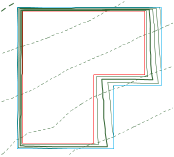
2. The initial cut and fill volumes are displayed in the Object Info palette.
3. Click the Site Modifiers tool from the Site Planning tool set.
4. Draw the spoil pile area.
If this is the first time the Site Modifiers tool has been used, the Object Preferences dialog box opens. Accept the defaults and click OK.
5. In the Object Info palette, select Spoil Pile from the Config field. Adjust the elevation of the spoil pile up or down depending on whether fill is required or excess fill is present.
Click to show/hide the parameters.
6. Select the site model and click Update from the Object Info palette.
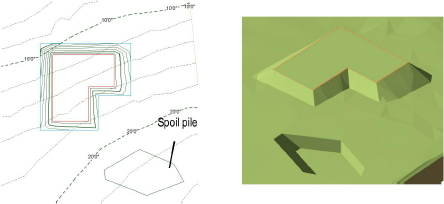
7. With the site model still selected, click Update Cut and Fill Calculations from the Object Info palette.
Evaluate the results of the spoil pile by checking the Net C&F Volume results in the Object Info palette of the selected site model. If the spoil pile elevation needs adjustment, select the spoil pile and enter a new Elevation value in the Object Info palette. Then select the site model, click Update, and then click Update Cut and Fill Calculations.
8. Continue adjusting the spoil pile elevation until a balanced cut and fill volume is achieved.
Display the 3D cut and fill volumes by selecting Cut and Fill as the 3D Display in the Object Info palette of a selected site model. The cut and fill colors are specified on the Site Model tab of the Graphic Properties dialog box. In addition, a 2D polygonal representation of the cut and fill area can be displayed by selecting 2D Cut & Fill Area from the Site Analysis tab.
~~~~~~~~~~~~~~~~~~~~~~~~~
