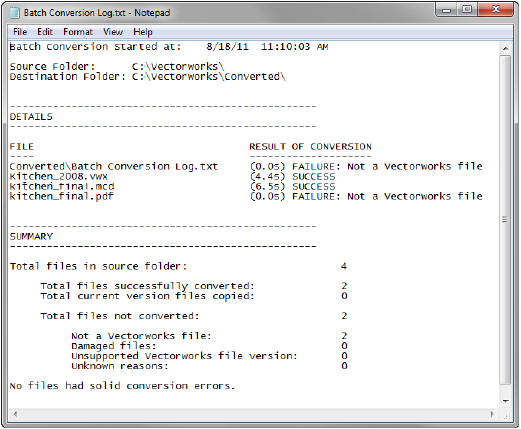
During a batch conversion, the program scans all files in the source folder (and in subfolders, optionally), and converts previous version files to the current format. Non-Vectorworks files and Vectorworks files that are too old to convert are skipped and recorded in the log file.
There are two options for Vectorworks files during batch conversions:
● By default, the program moves the previous version files to an archive folder and places the converted versions of those files in the source folder.
● Alternatively, the program makes no changes to the source folder. Instead, the converted files (and copies of any current version Vectorworks files) are placed in a specified folder.
To convert a batch of files:
1. Place all files to be converted in one folder, or in subfolders within the source folder.
2. In the Vectorworks program, select File > Batch Convert.
The Batch Convert dialog box opens.
Click to show/hide the parameters.
3. Click OK to convert the files.
Each file is briefly opened and re-saved into the appropriate folder. Subfolder names and hierarchies are recreated, if they are included in the conversion process. If Convert in place is selected, the original files are moved to the archive folder, in the original subfolder structure.
4. Once the conversion is complete, the Batch Conversion Results dialog box displays a summary.
Click to show/hide the parameters.
5. Click Details to view a log file with information about each file processed during the conversion.
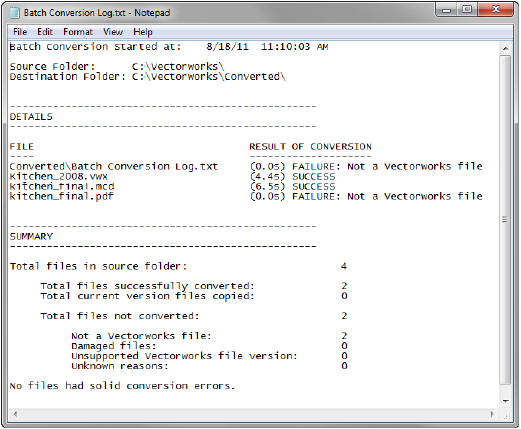
~~~~~~~~~~~~~~~~~~~~~~~~~
