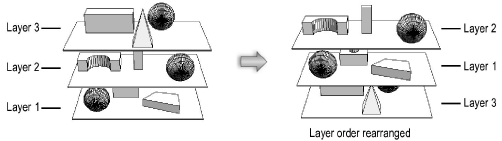
Create layers in a drawing to provide immediate flexibility. Stack the design layers in any order, or temporarily hide some of them. Reorder the layers, which moves all of the objects contained within each layer to another location without actually modifying the objects or their alignment with each other.
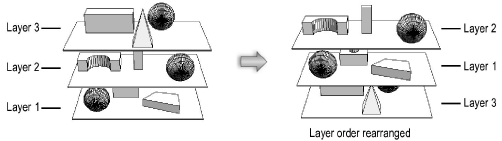
If you hand-draw a floor plan on two design layers, one vellum sheet with a master drafting plan and another with an addition to the plan, it would be easy to look at the floor plan with or without the addition. In the Vectorworks program, the vellum is electronic, so far more can be done with it. A distance can be set between design layers rather than having them lie flat on top of each other. Additionally, with the program’s modeling capabilities, these layers can be viewed in 3D. For example, if the first floor, second floor, basement, and roof of a house are each placed in their own design layers, not only can the 2D drafting plan be printed for any one of those layers, but the design layers can be linked together, creating a model of a fully formed 3D house. Use viewports to display several views of the finished design, either on design layers (Vectorworks Design Series required) or on sheet layers, which are special presentation layers. The original design layers remain unchanged.
Layers have many other uses, as well. Move elements between design layers, or change the scale of a layer, instantly making a detail of an area of the drawing without re-drawing anything. Create design layers with objects that should always display, or layers that contain objects for display only at particular times. Control the visibility of the design layers to limit the need for creating new objects.
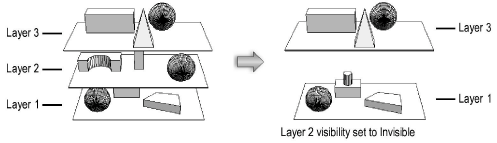
In the Vectorworks Architect program, design layers can optionally be associated with stories that contain objects; stories define absolute elevations in the building model, while layers can be set at an elevation relative to the story. This method of organizing a file makes it much easier to manage a building’s layers and certain associated objects like walls and columns. See Setting Up the Building Structure with Stories.
Use design layers to draw and model projects. Use sheet layers to create a presentation version of the finalized drawing; this can include viewports, title blocks, notes, and other annotations (see Creating Sheet Layer Viewports).
On the layers list in the View bar, sheet layers are listed first, and then design layers. A separator divides the two types of layers in the list.
Sheet layers display with a wide gray border representing the print margin area, as opposed to design layers, which have a thin gray border (when the page boundary is displayed). This makes it easier to distinguish the layer types at a glance.
Click here for a video tip on this topic (Internet connection required).
~~~~~~~~~~~~~~~~~~~~~~~~~
