
Use the Pan tool to move the drawing around the drawing window, changing the area of display. When in an uncropped perspective projection, the Pan tool moves the viewpoint in the model while the line of sight remains centered in the window; see Projection.

To pan around the drawing:
Click the Pan tool from the Basic palette.
Move the hand into the drawing window.
Click and hold down the mouse button, and drag the drawing around the screen.
The rulers move with the page.
When the drawing shows the desired area, release the mouse button.
Areas of the drawing that were off the page do not display until the mouse is released.
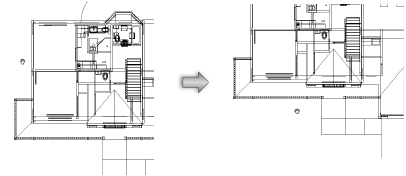
Double-click the Pan tool to refresh the drawing view.
On a wheel-mouse, click and hold down the mouse wheel to pan at any time, regardless of which tool is currently selected.
This feature will not work properly if the wheel button has been assigned a custom function in the mouse setup. For example, if the wheel button is set to perform a delete when clicked, a wheel click in the Vectorworks program deletes rather than pans. (The specific setting required for this feature depends on the type of mouse being used.)
Use the arrow keys on the keyboard to pan at any time, regardless of which tool is currently selected. Specify the arrow shortcut keys for panning in Vectorworks preferences (see Edit Preferences). Press the shortcut key combination once to move the drawing one half-screen in the direction of the arrow.
~~~~~~~~~~~~~~~~~~~~~~~~~
