 Creating Repetitive Unit Details
Creating Repetitive Unit Details Creating Repetitive Unit Details
Creating Repetitive Unit DetailsThe Repetitive Unit tool draws world-scale symbols along a path, creating repetitive elements such as masonry units, shingles, and siding. To create repetitive unit details, either use the Repetitive Unit tool, or draw a polyline and then select the Create Objects from Shapes command (see Creating Objects from Shapes).

To draw repetitive unit details:
Click the Repetitive Unit tool from the Detailing tool set.
Click Preferences from the Tool bar to select the detail symbol. The detail symbol can also be specified after creation.
Click a polyline drawing mode from the Tool bar. For more information on the polyline drawing modes, see Creating Polylines.
Click to set the object’s start point.
Click to set the end of the segment and the beginning of the next. Continue drawing segments in this manner until the object is complete.
Click a second time at the start point to complete a closed polyline object, or double-click to complete an open polyline object.
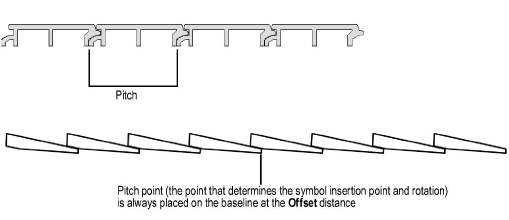
Each unit is always drawn in its entirety; the last unit is not clipped, even if it exceeds the path drawn. The repetitive unit offset path is drawn in the object’s assigned pen style (the path always has a fill style of None).
The Repetitive Unit tool can create lines with custom symbols made from text and/or shapes. The Pitch determines the spacing; set the pen attributes from the Attributes palette.
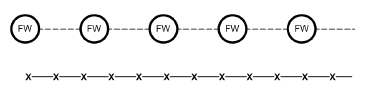
The repetitive unit parameters can be edited in the Object Info palette.
Click to show/hide the parameters.
Create a plug-in symbol from a repetitive unit object (see Creating New Symbols) with Convert to Plug-in Object selected. Activate the symbol in the Resource Browser to draw the repetitive unit with the saved symbol parameters.
~~~~~~~~~~~~~~~~~~~~~~~~~
