 Importing the Vectorworks Data into Lightwright
Importing the Vectorworks Data into Lightwright Importing the Vectorworks Data into Lightwright
Importing the Vectorworks Data into LightwrightThe data exported from the Vectorworks Spotlight program now needs to be imported into Lightwright so that it can be edited.
Prior to import, select Setup > Vocabulary in Lightwright.
The Show Setup dialog box opens.
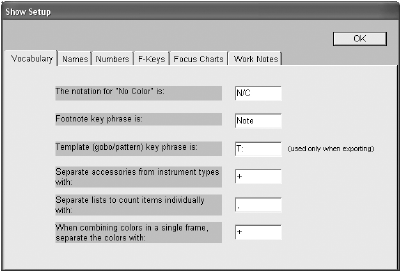
Ensure that the Separate accessories from instrument types with field contains a “+” sign.
To import Vectorworks data into Lightwright:
In Lightwright, select File > Import Data. Specify the location of the file that was just created, and click Open.
The Importing dialog box opens. Click Suggest Matches.
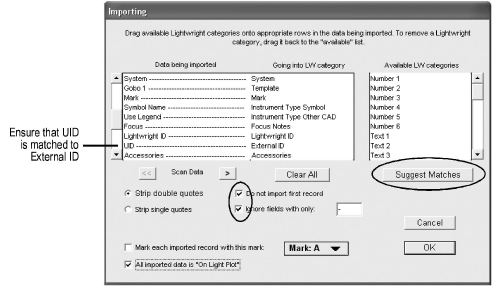
Lightwright attempts to match the imported data fields to Lightwright fields. Verify that the information has been matched correctly.
Select Do not import first record and Ignore fields with only. Enter a “-” (dash) so that Vectorworks Spotlight fields with a “-” are ignored.
Click OK to begin the import. Lightwright reports the number of instruments that were imported; this may differ from the number of instruments exported from the Vectorworks program due to Static Accessories.
Select whether to save the import action in Lightwright.
Saving the action speeds up the import process, because the matching selections and other options will not need to be specified again.
Provide a name for the automated action, which can be selected later from File > Automated Actions.
The instrument information is now available for editing in Lightwright.

Save the Lightwright file.
