
The Reshape tool, located in the Basic palette, can manipulate and reshape 3D polygons.

To reshape 3D polygons:
Select the 3D polygon to reshape. Only one 3D polygon can be selected for reshaping at a time.
Click the Reshape tool from the Basic palette.
Select the mode from the Tool bar.

Mode |
Description |
|
Move Vertex |
Changes the location of a selected vertex or several vertices |
|
Add Vertex |
Adds a vertex to the object |
|
Delete Vertex |
Deletes a vertex from the object |
Select a vertex. When the cursor is over a vertex, the standard arrow cursor changes to an unfilled, four-way arrow.
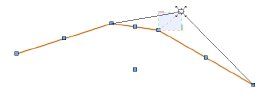
Reshape the 3D polygon.
● In Move Vertex mode, click-drag the mouse to move the vertex or vertices. The selected constraint mode restricts the movement to the working plane or to one of the axes. Release the mouse at the desired location.
Alternatively, enter the exact coordinates in the Data bar. Press the Tab key, enter the coordinates, and then press Enter.
● To add a vertex in Add Vertex mode, move the cursor to an existing vertex near the location where the new vertex is to be added. The cursor becomes an arrow with two black diamonds when a vertex can be added. Drag the cursor to the desired location for the new vertex. Click at the new location.
● To delete a vertex in Delete Vertex mode, click the vertex to delete.
Functionality similar to the Reshape tool is available from the Object Info palette Shape tab; see Editing Vertex-Based Objects.
