
The Spiral tool draws an Archimedes spiral. The number of turns, distance per turn, start radius and thickness can be specified, as well as the number of points used to define the curve. Use the alignment modes on the Tool bar to temporarily override the insertion point. These modes change the alignment of the insertion point along the X axis of the bounding box surrounding the spiral.

Spiral Alignment Mode |
Description |
Align Object Left |
Moves the insertion point to the left edge of the spiral’s bounding box, along the original X axis |
Align Object Center |
Moves the insertion point to the center of the spiral’s bounding box, along the original X axis |
Align Object Right |
Moves the insertion point to the right edge of the spiral’s bounding box, along the original X axis |
Align Object Origin |
Leaves the insertion point at the actual or original position |
For information on using the Offset Insertion and Wall Insertion modes, see Offset Symbol Insertion Mode and Wall Insertion Mode.

To draw a spiral:
Click the Spiral tool from the Basic palette.
Select the insertion type and alignment from the Tool bar.
Click to place the object in the drawing, and click again to set the rotation.
The first time you use the tool in a file, a properties dialog box opens. Set the default properties, and click OK. The properties can be edited from the Object Info palette.
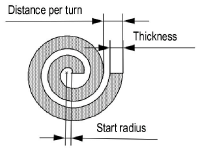
Click to show/hide the parameters.
To create a 3D spiral, see Creating Helix-Spirals.
Click here for a video tip about this topic (Internet access required).
