 Getting Floorplan
Information from a Solid Model
Getting Floorplan
Information from a Solid Model Getting Floorplan
Information from a Solid Model
Getting Floorplan
Information from a Solid ModelIf a solid model has been used to develop a massing study, information can be extracted from the model to begin work on the floorplans. Specifically, gross area polylines can be created automatically for each building level directly from the solid model with the Model to Floorplan command. A stacking diagram can display the sum of the areas of these polylines, which makes it easy to determine the amount of floor area provided by a solid model before creating the floorplans. In addition, exterior walls can be created automatically. If the model changes after the polylines and walls are created, run the Model to Floorplan command again to update the polylines and walls.
The Model to Floorplan command is available for Vectorworks Landmark and Spotlight software but is not present in the those workspaces. It can be added to the Landmark and Spotlight workspaces (see Creating or Editing Workspaces).
To create a floorplan from a model:
Select the model. The solid model should be a CSG solid (addition, subtraction, union), solid primitive (sphere, hemisphere, cone, cylinder), extrude, or multiple extrude.
This command cannot be used in Top/Plan view. Select the model from a 3D view.
Select AEC > Space Planning > Model to Floorplan.
The Model to Floorplan dialog box opens. Specify the layers to include and set the type of floorplan elements to create.
Click to show/hide the parameters.
Click OK to create the floorplan objects. If selected, polylines, walls, and a stacking diagram are placed on the drawing. To update the floorplan objects based on model changes, select the Model to Floorplan command again.
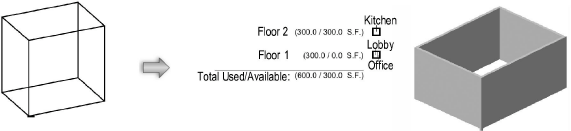
~~~~~~~~~~~~~~~~~~~~~~~~~
