 Adding 3D Plants
Adding 3D Plants  Adding 3D Plants
Adding 3D Plants Many designs have a need for plants that render quickly and appear more realistic than image prop objects. The Renderworks product includes several high-quality 3D plants from VBvisual, makers of 3D content for rendering packages. These plants look authentic in all views and cast realistic shadows, without adding excessively to rendering times or file size. The Renderworks product includes three free plants; more plants can be purchased to add to the library of 3D plants.
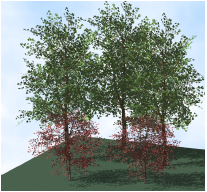

To place a 3D plant:
Click the VBvisual Plant tool from the Visualization tool set.
Select the plant to insert from the VBvisual Plant list on the Tool bar.
Click to insert the selected plant into the drawing.
When applicable, the low resolution, summer version of the plant is inserted by default. The plant includes a 3D locus so it can be easily moved; in addition, the plant can be sent to the surface of a site model (see Sending Objects to the Site Model Surface). In Top/Plan view, a 2D version of the plant displays.
The object properties can be edited from the Object Info palette. The options available depend on the selected plant type.
Click to show/hide the parameters.
More plants are available for purchase in Vectorworks file format from VBvisual. Purchased plants must be placed in the default content library folder named VBvisual Plant (see Resource Libraries).
~~~~~~~~~~~~~~~~~~~~~~~~~
