 Editing Textures and Shaders Through the Resource Browser
Editing Textures and Shaders Through the Resource Browser Editing Textures and Shaders Through the Resource Browser
Editing Textures and Shaders Through the Resource BrowserA texture and its shader properties can be edited from the Resource Browser. The texture does not have to be applied to any objects to be edited in this way; changes are displayed in a preview window rather than directly in the drawing.
To edit a texture resource, including its shaders, from the Resource Browser:
From the Resource Browser, select the texture to be changed, and then edit from the Resources menu.
The Edit Texture dialog box opens.
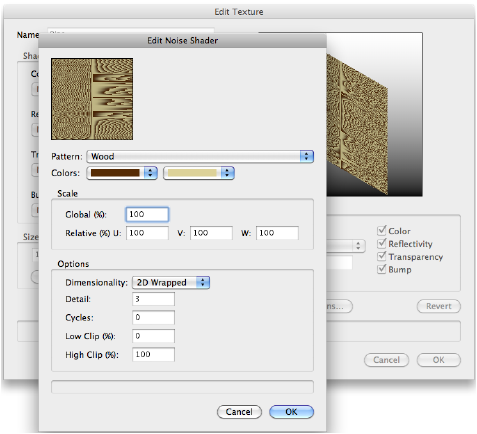
Click Edit to edit one of the shaders that make up the texture. The dialog box that opens depends on the shader. Descriptions of all the possible parameters are presented in alphabetical order in Renderworks Shader Types.
Click OK to exit the shader properties.
Edit the texture properties as described in Creating Textures. The texture can also be renamed.
The changes are displayed in the preview window.
Click OK to exit the Edit Texture dialog box. Textures applied to any objects are updated to reflect the changes.
A Renderworks texture can be deleted from a drawing and/or replaced with another existing Renderworks texture; see Deleting or Replacing Resources.
~~~~~~~~~~~~~~~~~~~~~~~~~
