 Creating Detail Bubbles
Creating Detail Bubbles Creating Detail Bubbles
Creating Detail BubblesA detail bubble assigns a detail number to the parts of an assembly drawing.
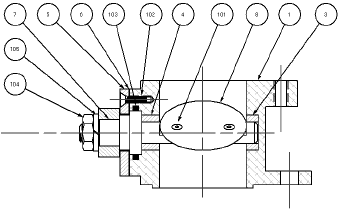
The information associated with the detail bubble can be used to create both parts lists and bill of materials lists.

To create a detail bubble:
Click the Detail Bubble tool from the Dims/Notes tool set.
Multiple annotation tools share the same position on the tool set in some workspaces. Click and hold the mouse on the visible tool to open the Pop-out Tools list and select the desired tool.
Click to place the object in the drawing, and click again to set the length and rotation of the leader line.
The first time you use the tool in a file, a properties dialog box opens. Set the default properties, and click OK. The properties can be edited from the Object Info palette.
If no Part Info record exists, one is created automatically the first time a detail bubble is placed in the drawing.
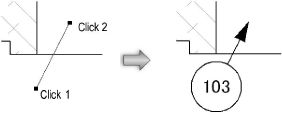
The detail bubble number automatically increments as the bubbles are placed. Change the auto-incrementing number by editing the Item Number field from the Object Info palette. When detail bubble placement resumes, the last number entered becomes the starting number.
~~~~~~~~~~~~~~~~~~~~~~~~~
