 Creating
Stipple Objects
Creating
Stipple Objects Creating
Stipple Objects
Creating
Stipple ObjectsThe Stipple tool creates a random pattern (different shapes, sizes, and, optionally, colors) within a defined boundary, which resembles a hand-drawn shaded effect. To create a stipple object, either use the Stipple tool, or draw a polyline and then run the Create Objects from Shapes command (see Creating Objects from Shapes).

To create a stipple object:
Click the Stipple tool from the Dims/Notes tool set.
Click Preferences from the Tool bar to set the default Stipple tool parameters.
The Define Stipple Pattern dialog box opens. Up to two different shapes can be specified to define the stipple pattern.
Click to show/hide the parameters.
Both the Color Stipple Shapes and Fade Stipple from Edge options are processor-intensive actions and can significantly increase stipple regeneration time.
Click OK.
Click a polyline drawing mode from the Tool bar. For more information on the polyline drawing modes, see Creating Polylines.
Click to set the object’s start point.
Click to set the end of the segment and the beginning of the next. Continue drawing segments in this manner until the object is complete.
Click a second time at the start point to complete a closed polyline object, or double-click to complete an open polyline object.
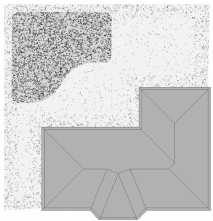
~~~~~~~~~~~~~~~~~~~~~~~~~
