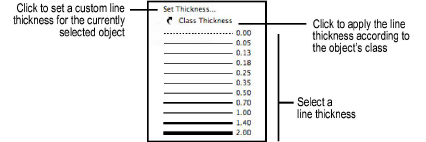
Line thickness attributes apply to the pen style of an object. Apply line thickness attributes to 2D and 3D objects.
From the Attributes palette, select the line thickness from the Line Thickness list. To add, remove, or edit the available line thickness values, select Tools > Options > Line Thickness. See Creating Custom Thicknesses for Lines for more information.
To set a custom line thickness for a selected object, click Set Thickness from the Line Thickness list. The Set Thickness dialog box opens; select the Thickness Units, enter the Thickness Value, and click OK.
Select Class Thickness to use the line thickness attributes set by the object’s class (see Setting Class Attributes).
● If Use at Creation is enabled for the object’s class, the object’s line thickness is automatically set by the class.
● If Use at Creation is disabled for the class, the object only takes on the class thickness when the Class Thickness option is selected.
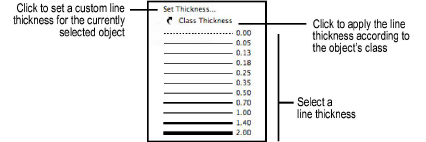
~~~~~~~~~~~~~~~~~~~~~~~~~
